To Insert Dimension for a Sphere
1. Click > or click  Reference Dimension. The Select Reference dialog box opens.
Reference Dimension. The Select Reference dialog box opens.
 Reference Dimension. The Select Reference dialog box opens.
Reference Dimension. The Select Reference dialog box opens.2. Select one of the following reference options on the Select Reference dialog box:
◦  — Any reference on an entity or surface. Click the arrow next to the icon and select one of the following reference type:
— Any reference on an entity or surface. Click the arrow next to the icon and select one of the following reference type:
 — Any reference on an entity or surface. Click the arrow next to the icon and select one of the following reference type:
— Any reference on an entity or surface. Click the arrow next to the icon and select one of the following reference type:▪  entity
entity
 entity
entity▪  surface
surface
 surface
surface▪  any reference
any reference
 any reference
any reference◦  — Tangent point to an arc or circle.
— Tangent point to an arc or circle.
 — Tangent point to an arc or circle.
— Tangent point to an arc or circle.3. Select the spherical geometry that you want to dimension. The selected geometry is highlighted.
A ghost image of the dimension appears. You can right-click and select the dimension type as Spherical radius (SR) or Spherical diameter (SØ) on the shortcut menu. You can drag the ghost image and specify a location to place the new dimension.
Middle-click to complete creating the dimension. You are still in the dimensioning mode and you can create another dimension.
4. Middle-click or click in the graphics area to complete the dimension creation. The Dimension ribbon is visible. You can either modify the existing dimension or create a new dimension.
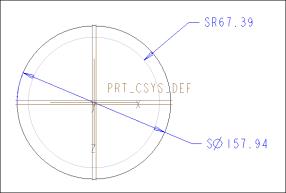
 Dimension
Dimension