Natural Convection: Exercise 2—Creating Boundaries
Adding Boundary Conditions
1. Under Domains, right-click and select CONCENTRIC_ANNULUS.
2. In the graphics window, select the inner surface highlighted in red below.
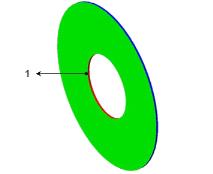
3. Click OK. Under General Boundaries, a new entity BC_00001 is added.
4. Under Domains, right-click and select CONCENTRIC_ANNULUS.
5. In the graphics window, select the outer surface highlighted in blue below.
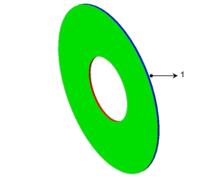
6. Click OK. Under General Boundaries, a new entity BC_00002 is added.
7. Under Domains, right-click and select CONCENTRIC_ANNULUS.
8. In the graphics window, select the top surface highlighted in green below.
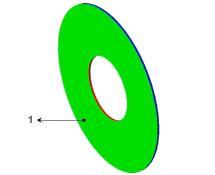
9. Click OK. Under General Boundaries, a new entity BC_00003 is added.
10. Under Domains, right-click and select CONCENTRIC_ANNULUS.
11. In the graphics window, select the bottom surface.
12. Click OK. Under General Boundaries, a new entity BC_00004 is added.
13. Right-click and rename the following boundary conditions:
◦ BC_00001 as inner_surface
◦ BC_00002 as outer_surface
◦ BC_00003 as top_surface
◦ BC_00004 as bottom_surface
Parent topic