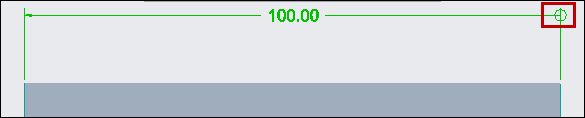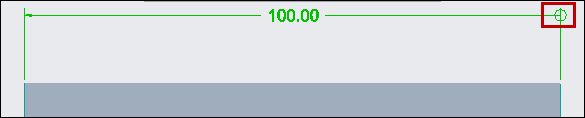Assigning the Point of Origin in Dimension
You can assign a point of origin to a witness line of a linear and angular dimension and set the witness line as the origin of the dimension.
Use the Dimension Origin check box on the shortcut menu or the Origin check box in the References dialog box from the Dimension tab to assign an origin of dimension to the witness line.
The Dimension Origin check box is available on the shortcut menu for witness lines of angular, linear and arc length dimensions.
When you select the check box, the witness line is set as the origin of the dimension. The point of origin appears as a circle at the intersection of the dimension and witness lines.
If you select the Dimension Origin check box of a witness line of a dimension, when you select the Dimension Origin check box for another witness line:
• The Dimension Origin check box is not available for the first witness line, the point of origin for the first witness line disappears, and the arrow style that was previously used is restored.
• The Dimension Origin check box is available for the witness line in the shortcut menu. The arrow style of the witness line is changed to point of origin.
You can also assign the origin of the dimension using the References dialog box. The References dialog box provides two Origin check boxes for linear, angular, and arc length dimensions that use two placement references. You can select either the First Dimension Reference or Second Dimension Reference to specify the first or the second reference as the origin of the dimension. The Origin check boxes are not available for radial dimensions that use a single placement reference.
To Assign a Point of Origin Using the Shortcut Menu Option
1. Select a witness line. The witness line is highlighted.
2. Right-click and select the Dimension Origin check box on the shortcut menu. The point of origin appears as a circle at the intersection of the dimension and witness lines.
To Assign a Point of Origin Using the Reference Dialog Box
1. Select a dimension. On the Dimension tab, click References. The References dialog box opens. It displays the references that are used to create the dimension. Move your pointer over the references. The references are highlighted in the graphics window.
2. Select the Origin check box of a reference for which you want to set the origin. The dimension is assigned the point of origin.