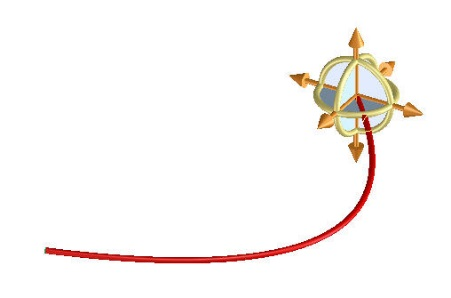Create a channel through selected points
1. Click Spline Channel and then, in the Channel group, click Create. The Spline Channel Editor dialog box opens.
2. Click the Create tab.
3. Click  .
.
 .
.4. Select the first point.
Select or clear the Show Solids check box at any time to show or hide the solid representation of the channel, respectively. |
5. Select further points.
6. Click  to complete the operation.
to complete the operation.
 to complete the operation.
to complete the operation.You can click  to lock the position of the 3D CoPilot when you select multiple points. to lock the position of the 3D CoPilot when you select multiple points. |
The following image shows a channel through selected points.