Trim a face
Face-by-face trimming is a Surfacing tool designed to modify or repair surfaces. You trim a blank face with a tool face, which must not be disjointed:

The blank face must be a face belonging to a face part, and cannot be a face on a solid part. The tool face can belong to any part. You have the option to retain or delete the tool face after trimming the blank face.
You must specify whether to keep the "right" or the "left" blank face. In the above example, the default result would be the following:

Clicking the Side option would result in the other face being kept:

You can select several faces for trimming at once. The points picked on the blank faces are evaluated and used to determine the initial "right" side of the blank faces to be kept.
To trim a face by another face or an edge,
1. Click 3D Geometry and then, in the 3D Surface Tools group, click More.
2. Click  Trim. The Trim face(s) by face dialog box opens.
Trim. The Trim face(s) by face dialog box opens.
 Trim. The Trim face(s) by face dialog box opens.
Trim. The Trim face(s) by face dialog box opens.3. Click BlankFace(s) and select the blank face to be trimmed in the viewport. Select multiple faces with the Select tool.
4. You can use one of the following options:
◦ Click Tool Face and select a face in the viewport to trim the blank face. The visual feedback shows the side of the blank face to be trimmed.
◦ Click Tool Edge and select an edge in the viewport, as shown in the following image.

5. If you select a tool edge, click Direction and choose a direction in the viewport. The visual feedback shows the side of the blank face to be trimmed.
• The Direction option appears only if you click Tool Edge. • When you select the edge, the resulting face in the specified direction should intersect with the blank face. |

6. Clear the Side check box to trim the other side of the blank face.

7. To discard the tool face or the tool edge after the trimming operation, clear the Keep Tool check box.
If you clear the Keep Tool check box, • A 2D tool edge is removed from the workplane. • A 3D tool edge which belongs to a wire part is removed. • A 3D tool edge which belongs to a face part or a solid is retained. |
8. Click  to complete the operation.
to complete the operation.
 to complete the operation.
to complete the operation.Limitations
• The blank face and the tool face or the pulled tool edge must have a non-empty intersection.
• Sometimes the underlying surface of a given tool face is not extendible, particularly if it is analytic or periodic. Therefore it may be impossible to extend the tool face so that the trimming intersection curve(s) of the extended tool face with the blank face starts and stops at the boundary of the blank face.
For example, trimming the following:
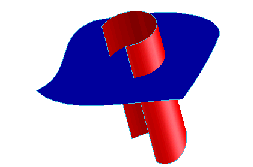
would produce one of the following results:

• When the extension of the tool face contains a self-intersection, trimming with it may not work.
For example, the following situation:

would produce this result:
