Example: Positioning a part by aligning axes
In this example, you will position part 1 by aligning the surface axis of face 2 with the surface axis of face 3.
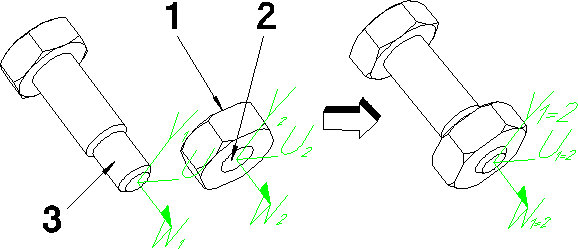
Faces used in this command must be cylindrical, conical, or toroidal. To see the surface axes of cylinders, cones, and tori, click Surface Axis in the Axis 3D option box located in Measure. Clicking off Shaded and Hidd Supp (3D) in Show may help you to see the axis better.
1. Click Structure and then, in the Part & Assembly group, click the arrow next to  Position.
Position.
 Position.
Position.2. Click Align Axis as the type of the positioning operation. The Position dialog box opens with Mate Align selected in the Methods section.
3. Specify the part to move by clicking part 1. Creo Elements/Direct Modeling displays the positioning options.
4. Specify the face to be moved by clicking face 2.
5. Specify the fixed face by clicking face 3.
6. If necessary, click Reverse to change the direction of the surface axis.
7. Click  to complete the operation.
to complete the operation.
 to complete the operation.
to complete the operation.Creo Elements/Direct Modeling positions the moved face so that its surface axis lies on the surface axis of the fixed face with both axes pointing in the same direction.