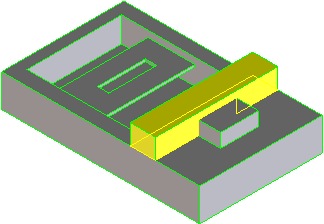Recognized features
Creo Elements/Direct Modeling can recognize certain features so they are easy to select for some operations. These features include bosses, pockets, ribs, slots, and holes. The faces belonging to the feature are detected based on the face and type of feature you select.
When you work in certain operations, including Taper, Move, Copy, and Align, you may select features using the recognized feature (Rec. Feat) option. When you select Rec. Feat, six new options appear, including Previous and Next buttons. With these buttons, you can page through a list of feature-selection methods without explicitly choosing an option from the range. Creo Elements/Direct Modeling highlights the list of selected methods in the viewport.
For a group of faces to be recognized as a feature, they must be embedded in a single face of a part. A group of faces embedded in more than one adjacent face of a part may be recognized as a feature if the face geometry is uniform about the feature. However, there are two exceptions to this rule:
• Holes passing through a part.
• Columns between two faces of a part.
Examples
The board across the depression is a recognized feature. It forms a column between two faces:
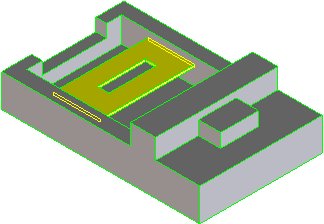
The slot in the board is a recognized feature. It is embedded in the two opposite faces of the board:
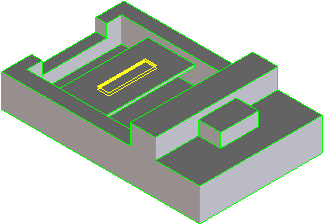
The depression itself is not recognized as a feature because of the slot on one end. If you try to complete a Cut operation with this selection, it will fail:
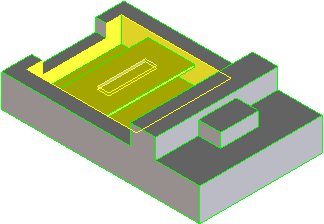
However, if you first remove the slot, you can modify this feature, which will affect the board across the depression:
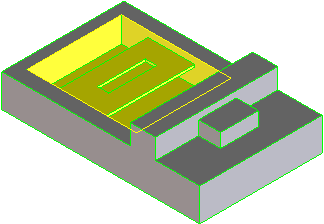
The block across the whole part is recognized as a rib feature:
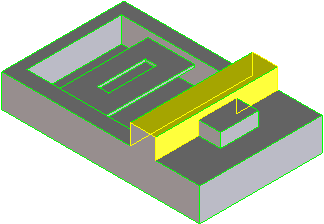
However, the faces at both ends that merge into the side faces of the part will only be included as part of the feature if you select the Allow Face Splitting option: