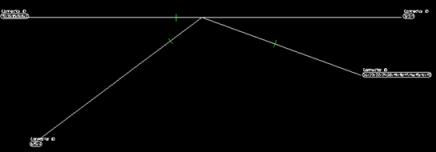2. Click Interface and then, in the Annotation group, click  Fit flatcable to drawing. The Fit to Sheet dialog box opens. Select a frame size.
Fit flatcable to drawing. The Fit to Sheet dialog box opens. Select a frame size.
 Fit flatcable to drawing. The Fit to Sheet dialog box opens. Select a frame size.
Fit flatcable to drawing. The Fit to Sheet dialog box opens. Select a frame size. Fit flatcable to drawing. The Fit to Sheet dialog box opens. Select a frame size.
Fit flatcable to drawing. The Fit to Sheet dialog box opens. Select a frame size. Annotation.
Annotation. Harness drawing to Annotation. The To Annotation dialog box opens.
Harness drawing to Annotation. The To Annotation dialog box opens. to complete the operation.
to complete the operation.You can add additional paper sizes in the sc_customizations.lsp file located in the installation folder. |