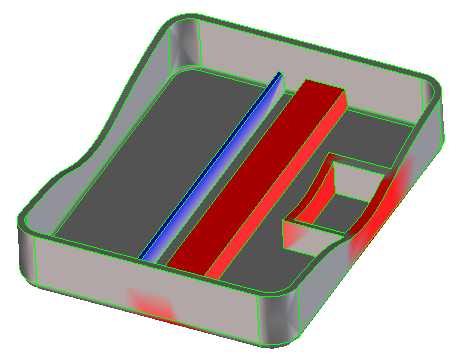Select a face for analysis
Analyzing a complete part often means slower processing time. Sometimes, you just need to analyze one or two modified faces.
To select a face for wall thickness analysis,
1. Click
Mold Design and then in the
Analysis group, click the arrow next to
 Wall Thickness
Wall Thickness.
2. Click
 3D
3D. The
Wall Thickness 3D dialog box opens.
3. Click Faces.
4. Click in the viewport to select the face you want to analyze.
To select multiple faces for analysis,
1. Click
Mold Design and then in the
Analysis group, click the arrow next to
 Wall Thickness
Wall Thickness.
2. Click
 3D
3D. The
Wall Thickness 3D dialog box opens.
3. Click Faces.
4. Click the Select tool in the Utility toolbar.
5. Click Start in the List section of the Select dialog.
6. Click in the viewport to select the faces you want to analyze.
7. Click End in the List section of the Select dialog to complete your list.
Color only problem areas
Quickly locate the regions outside your tolerance values.
 Wall Thickness.
Wall Thickness. Wall Thickness.
Wall Thickness. Wall Thickness.
Wall Thickness. 3D. The Wall Thickness 3D dialog box opens.
3D. The Wall Thickness 3D dialog box opens. Wall Thickness.
Wall Thickness. 3D. The Wall Thickness 3D dialog box opens.
3D. The Wall Thickness 3D dialog box opens.