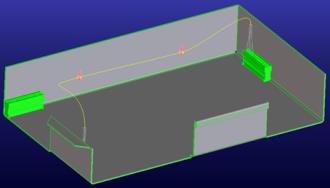Creo Elements/Direct Cabling Tutorial 2: Step 5 of 6
Lower cable ends closer to connectors
Now we need to lower the cable ends so they are closer to the connectors.
To move the cable end points,
1. Click
Cabling and then, in the
Modify group, click
 Move End Pt
Move End Pt. The
Move Cable End Point dialog box opens.
2. Click on the spline curve near the end of the cable.
3. Click Dynamic in the Destination Point section.
4. Use the 3D CoPilot to move the end point down so it is closer to the connector.
5. Click
OK
to complete the operation.
6. Repeat the steps above to move the other end closer to the connector.
Your assembly should look like this:
 Move End Pt. The Move Cable End Point dialog box opens.
Move End Pt. The Move Cable End Point dialog box opens. Move End Pt. The Move Cable End Point dialog box opens.
Move End Pt. The Move Cable End Point dialog box opens. Move End Pt. The Move Cable End Point dialog box opens.
Move End Pt. The Move Cable End Point dialog box opens. to complete the operation.
to complete the operation.