Creo Elements/Direct Cabling Tutorial 8: Step 5 of 8
Create the side cable
Now you will create a cable on the side of the CoverBox part.
1. Turn on the CoverBox part in the Structure Browser.
2. Create a workplane on the side face of the removed cable segment:
3. If necessary, change catch mode to include Part so that the wire frame cable end points can be used to add additional geometry.
4. To position vertical construction lines, catch the end points of the open cable segment:
5. Draw the following geometry using construction lines. Place 10 mm Filets on the corners:
6. Click
Cabling and then, in the
Manual Routing group, click the arrow next to
 Wire
Wire.
7. Click
 Profile Wire
Profile Wire. The
Create Cable dialog box opens.
8. Select the new geometry's workplane.
9. Click
OK
to complete the operation.
10. Use the Delete visual wires command in the > group to delete the cables' 3D representations.
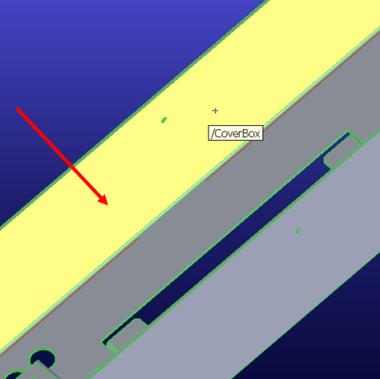
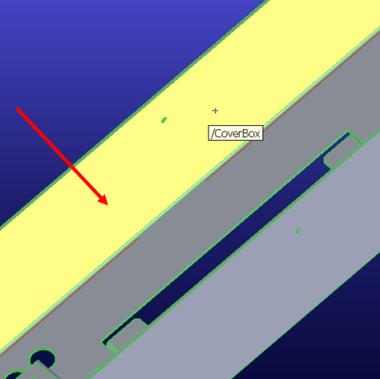
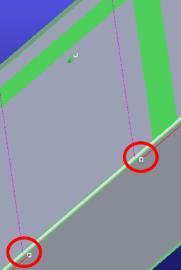
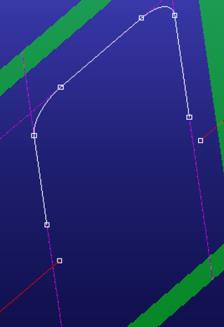
 Wire.
Wire. Profile Wire. The Create Cable dialog box opens.
Profile Wire. The Create Cable dialog box opens. to complete the operation.
to complete the operation.