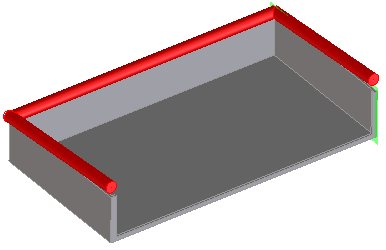|
|
You can also use this command to create channels along edges and 2D geometry: Route a cable using On Edges, then convert it to a channel with Gather Edge command on the Channel tab, in the Modify group (under Add edge).
|
|
|
You can also use this command to create channels along edges and 2D geometry: Route a cable using On Edges, then convert it to a channel with Gather Edge command on the Channel tab, in the Modify group (under Add edge).
|
 On Edge/Face.
On Edge/Face. On Edges. The Create Cable dialog box opens.
On Edges. The Create Cable dialog box opens.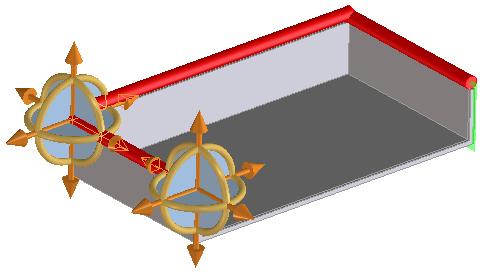
Connecting to the wrong end? Where you click the edge matters. This command takes the closest end to the selection point. |
 to complete the operation.
to complete the operation.