Example: Subtracting two parts from a third part
In this example you will subtract parts 1 and 2 from part 3. Shown below are the three parts and the resulting part:
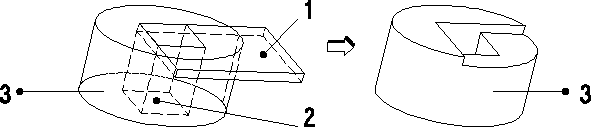
To subtract parts 1 and 2 from 3:
1. Click
Modeling and then, in the
Model group, click the arrow next to
 Boolean
Boolean.
2. Click
 Subtract
Subtract. The
Subtract dialog box opens. The blank is set to
3 (the active part).
3. Specify the tool parts:
a. Click Tools.
b. Click Select.
c. Click Start (in List).
d. Click parts 1 and 2.
e. To complete the list of parts, click End.
4. Click Keep Tool off, so only your resulting part will remain.
5. Click

to complete the operation.
Creo Elements/Direct Modeling subtracts the two tool parts from the target part.
 Boolean.
Boolean. Boolean.
Boolean.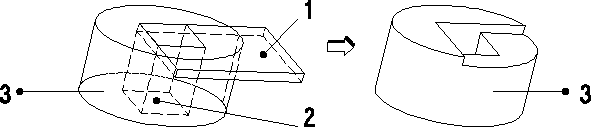
 Boolean.
Boolean. Subtract. The Subtract dialog box opens. The blank is set to 3 (the active part).
Subtract. The Subtract dialog box opens. The blank is set to 3 (the active part). to complete the operation. Creo Elements/Direct Modeling subtracts the two tool parts from the target part.
to complete the operation. Creo Elements/Direct Modeling subtracts the two tool parts from the target part.