Configure the MS SQL Server Database Server
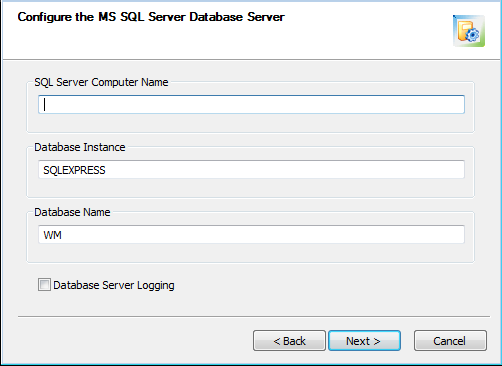
This page opens only if you are using a SQL Server Database Server.
• SQL Server Computer Name: The default is your local machine. If your SQL Server database is on a different computer than the Database Server, enter the computer name (not fully-qualified) of the SQL Server computer.
Do not use the string localhost as your SQL Server Computer Name. |
• Database Instance: The installer displays the database instance name if the database is installed on this computer.
◦ If SQL Server is not installed, this field will be blank. LEAVE IT BLANK. Installing SQL Server 2019 Express Edition creates the SQLEXPRESS instance.
◦ If your SQL Server database is on a different computer than the Database Server, this field will be blank. Type the database instance name used when you installed Microsoft SQL Server.
▪ If you installed the SQL Server 2019 Express Edition, this should be SQLEXPRESS.
▪ If you installed a Default instance, this should be MSSQLSERVER.
▪ If you installed a Named instance during the SQL Server Business Intelligence, Standard, or Enterprise Edition installation, type your database instance name.
For Creo Elements/Direct Manager Server to work on the SQL Server 2019 Enterprise edition, you must add the SYSTEM user to the sysadmin group on SQL Server. |
• Database Name: The name for your Creo Elements/Direct database. This name must not exist for a new database, but must exist for an existing database. If the Microsoft SQL Server is installed on a remote computer, you must specify the Creo Elements/Direct Database Name.
• Database Server Logging: Select if you want Database Server logging.
Click Next to continue.