Working with Issues
We recommend using the document view to work with issues since you do not have to leave the page when you edit an issue or add a comment.
Editing issues
To edit an issue in the document view, double-click it or click  the buttons in the toolbar to the left of the requirements.
the buttons in the toolbar to the left of the requirements.

When the editor appears, any image attachments are pasted to the location where the cursor is positioned. You can attach any type of files, not just images.
You can edit issues in an overlay window by clicking  Toggle overlay in the toolbar.
Toggle overlay in the toolbar.
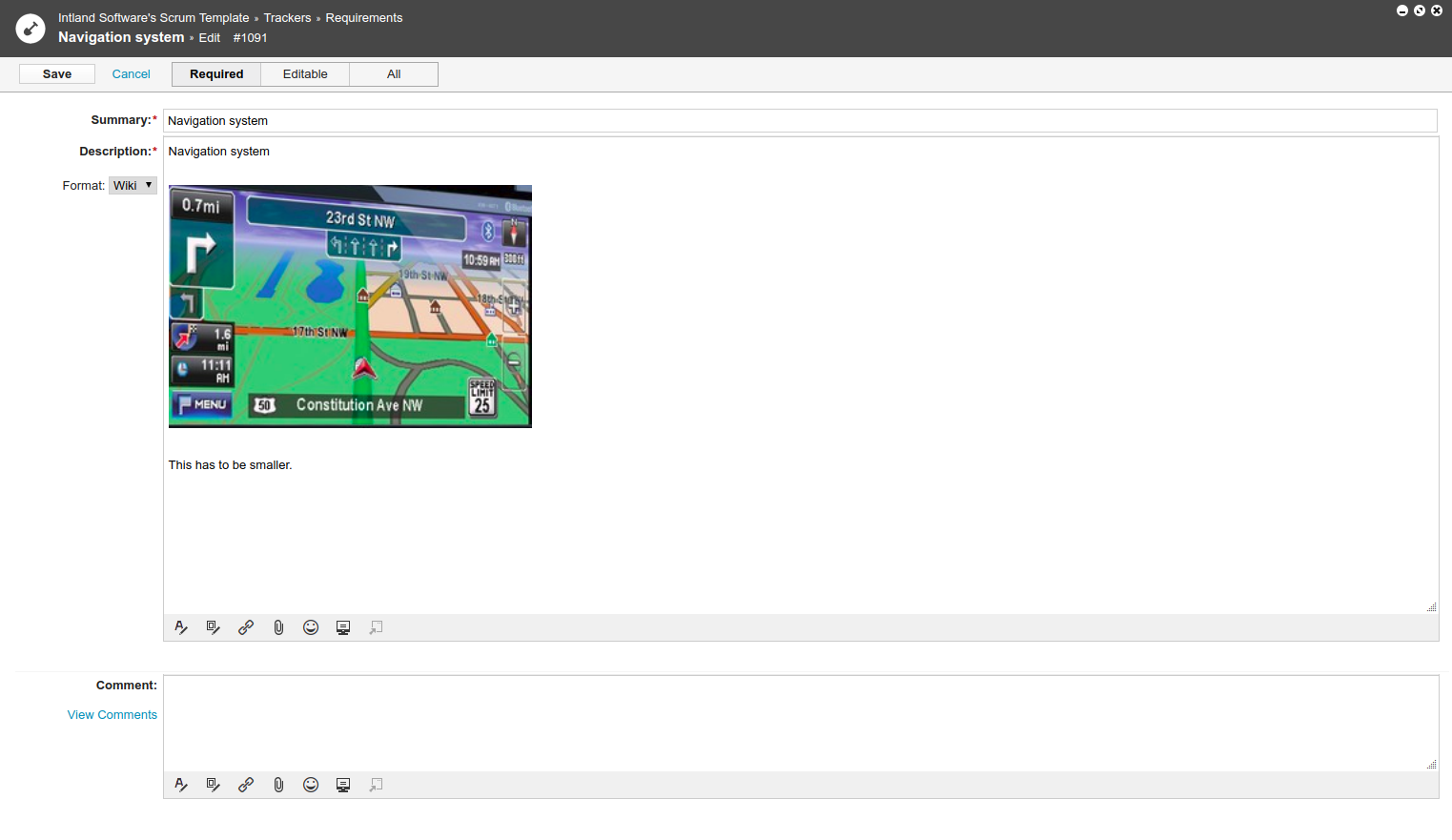
You can save your edited item from the overlay or switch back to inline editing mode by clicking  .
.
Adding comments
You can add comments to issues in the document view by clicking Add comment on  . Existing comments appear in the text box under the link.
. Existing comments appear in the text box under the link.
You can also add comments by clicking  in the bar to the left of each issue. A screen appears in which you can enter a new comment and see existing comments. The number on the icon shows the number of existing comments.
in the bar to the left of each issue. A screen appears in which you can enter a new comment and see existing comments. The number on the icon shows the number of existing comments.
