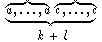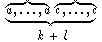Adding Overbraces and Underbraces
When using constructs such as overbrace, underbrace, over and underline, and atop, select the construct before entering the characters. For example, to add the braces to the following equation:
1. In the Equation Editor window, from the Palette, click on atop to select. (atop is a fraction construct without the bar.)
2. To place the marker, if necessary, click on the top input box.
3. Choose > .
4. Choose > .
5. Place the pointer in the Equation Editor window.
6. From the keyboard, type: a,...,a
7. Press F5 once to surround the overbrace and a,...,a.
8. Choose > > .
9. Choose > .
10. From the keyboard, type: c,...,c
11. Click on the lower input box.
12. From the keyboard, type k+l
13. Choose > to save your construct for the next module.
| The first construct you select (underbrace in this example) will encompass subsequent constructs that are selected, unless you enlarge the marker to include all of the first construct before selecting the next construct (overbraces in this example). |