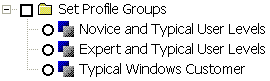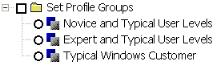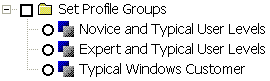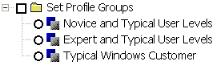Using Logical Expressions when Configuring Profiles
Set profile groups define a collection of individual profiles an author can choose at publishing time in a single step. When creating set profile groups, you can use logical expressions to specify publishing that is dependant on profile value relationships. When using logical expressions, ensure that the names assigned to the SetProfileGroup elements clearly communicate to the user the profiles that will be published.
In this example, different user levels are grouped. Elements profiled for all of the user levels represented by the selected group will be published.
Example of set profile groups.
This profiling configuration is created with the following markup:
<SetProfileGroup name="Novice and Typical User Levels">
<LogicalExpression>
<LogicalGroup operator="OR">
<ProfileRef alias="User Level" value="Novice"/>
<ProfileRef alias="User Level" value="Typical"/>
</LogicalGroup>
</LogicalExpression>
</SetProfileGroup>
<SetProfileGroup name="Expert and Typical User Levels">
<LogicalExpression>
<LogicalGroup operator="OR">
<ProfileRef alias="User Level" value="Expert"/>
<ProfileRef alias="User Level" value="Typical"/>
</LogicalGroup>
</LogicalExpression>
</SetProfileGroup>
<SetProfileGroup name="Typical Windows Customer">
<LogicalExpression>
<LogicalGroup operator="AND">
<ProfileRef alias="User Level" value="Typical"/>
<LogicalGroup operator="OR">
<ProfileRef alias="Operating System" value="Windows XP"/>
<ProfileRef alias="Operating System" value="Windows 2000"/>
<ProfileRef alias="Operating System" value="Windows Server 2003"/>
</LogicalGroup>
<ProfileRef alias="Security Level" value="Customer"/>
</LogicalGroup>
</LogicalExpression>
</SetProfileGroup>