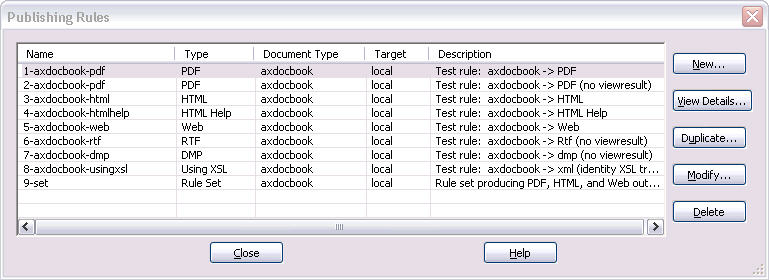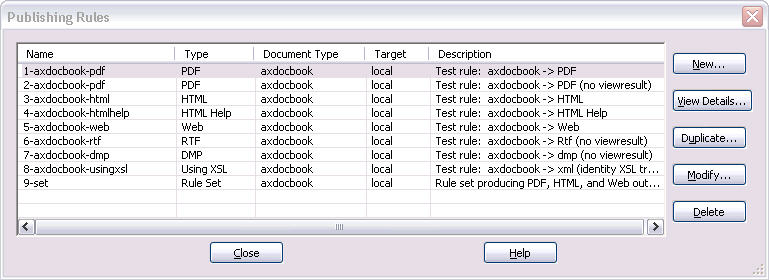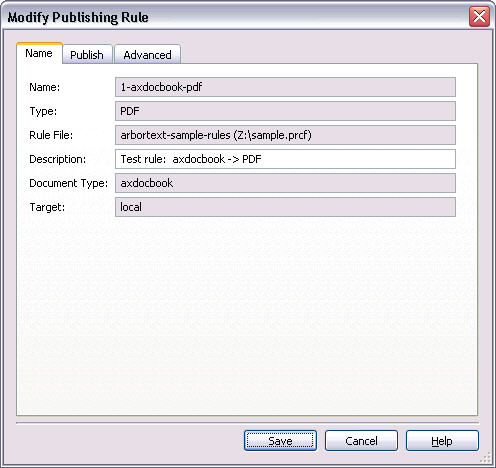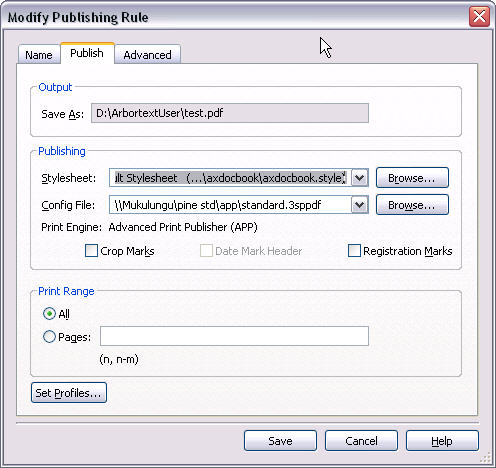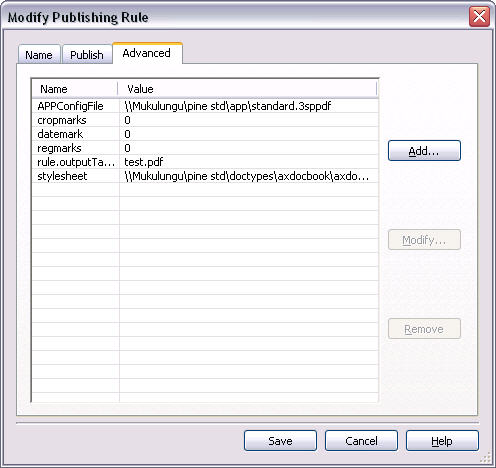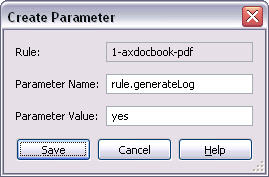Adding a Publishing Rule Parameter
Any publishing parameter can be set using the Advanced tab for the publishing rule. This example uses a publishing rule from the sample publishing rules file located at:
chemin-Arbortext\samples\publishingrules\sample.prcf
You will need to put it into a supported publishing rules directory accessible to your system, either your home directory or a custom\publishingrules directory, so that Arbortext Editor can find it automatically. If you are not sure of the location of your home directory, you can choose > and find Home directory in the list.
The following example shows how to add the rule.generateLog publishing rule parameter to the Advanced tab for a sample publishing rule.
1. Open > > and choose a rule.
2. Choose Modify to open Modify Publishing Rule.
3. On the Name tab, all rule or rule set identification information is displayed.
4. Choose the Publish tab to view the publishing settings for the rule.
5. Choose the Advanced tab. The list displays all the advanced parameters and their values for the rule. Some of the parameters already selected will be listed here. If some parameters are using defaults, they may not be listed.
6. Choose Add to add the rule.generateLog publishing rule parameter.
Click Save to save the rule.generateLog parameter to the list of Advanced parameters.
7. Click Save again to save the parameter with the rule definition. The next time you publish with this rule, the rule log file will be generated along with the PDF file.