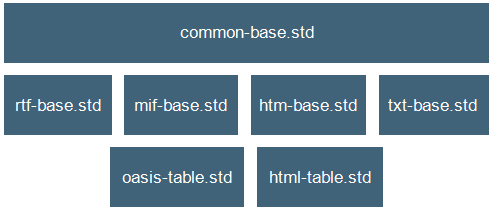
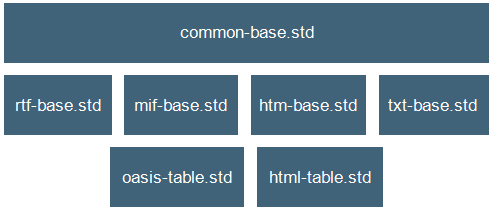
aticp:primary_paragraph | |
Description | Primary paragraph element |
Sample Markup | <Specials> <Paragraph element="para"/> </Specials> |
Notes | You can identify the element with this ACL function: paragraph_tag_name(doc) |
aticp:division1 | |
Description | Primary division element |
Sample Markup | <ElementOptions> <ElementOption category="division" element="sect1" primary="yes"/> </ElementOptions> |
Notes | You can identify division elements with this ACL function: division_tag(tagname[, doc[, primary]])) |
aticp:division2 | |
Description | Nested division element |
Sample Markup | <ElementOptions> <ElementOption category="division" element="sect2" primary="yes"/> </ElementOptions> |
Notes | |
aticp:division3 | |
Description | Nested division element |
Sample Markup | <ElementOptions> <ElementOption category="division" element="sect3" primary="yes"/> </ElementOptions> |
Notes | |
aticp:division4 | |
Description | Nested division element |
Sample Markup | <ElementOptions> <ElementOption category="division" element="sect4" primary="yes"/> </ElementOptions> |
Notes | |
aticp:division5 | |
Description | Nested division element |
Sample Markup | <ElementOptions> <ElementOption category="division" element="sect5" primary="yes"/> </ElementOptions> |
Notes | |
aticp:divisiontitle | |
Description | Primary division title element |
Sample Markup | <PasteOptions> <PasteElement category="primary_division_title" element="title"/> </PasteOptions> |
Notes | You can identify the element with this ACL function: dcfmodel_element_list(arr, primary_division_title[, doc[, 1]]) |
aticp:bold | |
Description | Markup for bold text |
Sample Markup | <TextStyles> <Bold attribute="role" attributeValue="bold" element="emphasis"/> </TextStyles> |
Notes | You can identify the element with this ACL function: text_style_tag_name(bold, arr[, doc]) |
aticp:italic | |
Description | Markup for italic text |
Sample Markup | <TextStyles> <Italic attribute="role" attributeValue="italic" element="emphasis"/> </TextStyles> |
Notes | You can identify the element with this ACL function: text_style_tag_name(italic, arr[, doc]) |
aticp:underline | |
Description | Markup for underline text |
Sample Markup | <TextStyles> <Underline attribute="role" attributeValue="underline" element="emphasis"/> </TextStyles> |
Notes | You can identify the element with this ACL function: text_style_tag_name(underline, arr[, doc]) |
aticp:smallcaps | |
Description | Markup for smallcaps text |
Sample Markup | <TextStyles> <SmallCaps attribute="role" attributeValue="smallcaps" element="emphasis"/> </TextStyles> |
Notes | You can identify the element with this ACL function: text_style_tag_name(smallcaps, arr[, doc]) |
aticp:subscript | |
Description | Markup for subscript text |
Sample Markup | <TextStyles> <Subscript element="subscript"/> </TextStyles> |
Notes | You can identify the element with this ACL function: text_style_tag_name(subscript, arr[, doc]) |
aticp:superscript | |
Description | Markup for superscript text |
Sample Markup | <TextStyles> <Superscript element="superscript"/> </TextStyles> |
Notes | You can identify the element with this ACL function: text_style_tag_name(superscript, arr[, doc]) |
aticp:bulleted_list | |
Description | Markup for bulleted list |
Sample Markup | <Lists> <Bulleted> <Block element="itemizedlist"/> <Item element="listitem"/> </Bulleted> </Lists> |
Notes | This placeholder triggers the main element name and all other list block tags in which this list might be nested. |
aticp:bulleted_list_item | |
Description | Markup for bulleted list item |
Sample Markup | <Lists> <Bulleted> ... <Item element="listitem"/> </Bulleted> </Lists> |
Notes | |
aticp:numbered_list | |
Description | Markup for numbered list |
Sample Markup | <Lists> <Numbered> <Block element="orderedlist"/> <Item element="listitem"/> </Numbered> </Lists> |
Notes | This placeholder triggers the main element name and all other list block tags in which this list might be nested. |
aticp:numbered_list_item | |
Description | Markup for numbered list item |
Sample Markup | <Lists> <Numbered> ... <Item element="listitem"/> </Numbered> </Lists> |
Notes | |
aticp:simple_bulleted_list | |
Description | Simplified markup for a bulleted list |
Sample Markup | <Lists> <Bulleted> <Block element="itemizedlist"/> <Item element="listitem"/> </Bulleted> </Lists> |
Notes | This placeholder makes no provision for nested lists. It is only used for the bullet list selection in the Paste Special dialog box. |
aticp:simple_numbered_list | |
Description | Simplified markup for a numbered list |
Sample Markup | <Lists> <Numbered> <Block element="orderedlist"/> <Item element="listitem"/> </Numbered> </Lists> |
Notes | This placeholder makes no provision for nested lists. It is only used for the numbered list selection in the Paste Special dialog box. |
aticp:internal_link | |
Description | Markup for internal document links |
Sample Markup | <Specials> <Link element="link" idref="linkend"/> </Specials> |
Notes | For non-DITA document types, you can identify the element with this ACL function: link_tag_name([doc]). For DITA document types, use the _cpix::make_internal_link(doc) and _cpix::get_link_element() functions. These functions can be customized and do not use the .dcf file. |
aticp:internal_link_attribute | |
Description | The reference attribute for internal document links |
Sample Markup | <Specials> <Link element="link" idref="linkend"/> </Specials> |
Notes | For non-DITA document types, you can identify the element with this ACL function: link_idref_attr_name(tagname[, doc]). For DITA document types, use the _cpix::make_internal_link(doc) and _cpix::get_link_attribute() functions. These functions can be customized and do not use the .dcf file. |
aticp:external_link | |
Description | Markup for external links |
Sample Markup | <Specials> <Link element="ulink" uri="url"/> </Specials> |
Notes | For non-DITA document types, you can identify the element with this ACL function: link_tag_name([doc]). For DITA document types, use the _cpix::make_external_link(doc) and _cpix::get_link_element() functions. These functions can be customized and do not use the .dcf file. |
aticp:external_link_attribute | |
Description | The reference attribute for external links |
Sample Markup | <Specials> <Link element="ulink" uri="url"/> </Specials> |
Notes | For non-DITA document types, you can identify the element with this ACL function: link_idref_attr_name(tagname[, doc]). For DITA document types, use the _cpix::make_external_link(doc) and _cpix::get_link_attribute() functions. These functions can be customized and do not use the .dcf file. |
aticp:graphic | |
Description | Markup for block graphics |
Sample Markup | <Specials> <Graphic element="graphic" ... /> </Specials> |
Notes | You can identify the element with this ACL function: graphic_tag_name([doc[, prompt]]) |
aticp:graphic_height_attribute | |
Description | The height attribute for block graphics |
Sample Markup | <Specials> <Graphic ... reproDepth="depth" ... /> </Specials> |
Notes | You can identify the element with this ACL function: graphic_attr_name(tagname, repodep[, doc]) |
aticp:graphic_width_attribute | |
Description | The width attribute for block graphics |
Sample Markup | <Specials> <Graphic ... reproWidth="width" ... /> </Specials> |
Notes | You can identify the element with this ACL function: graphic_attr_name(tagname, repowid[, doc]) |
aticp:graphic_scalefit_attribute_value | |
Description | The scalefit attribute for block graphics |
Sample Markup | <Specials> <Graphic ... scaleToFit="scalefit" ... /> </Specials> |
Notes | You can identify the element with this ACL function: graphic_attr_name(tagname, scalefit[, doc]) |
aticp:inline_graphic | |
Description | Markup for inline graphics |
Sample Markup | <Specials> <Graphic element="inlinegraphic" ... /> </Specials> |
Notes | You can identify the element through the first inline graphic element returned with this ACL function: dcfmodel_element_list(arr, 'graphic', [doc], 0). |
aticp:inline_graphic_height_attribute | |
Description | The height attribute for inline graphics |
Sample Markup | Same attribute as block graphics |
Notes | Same ACL function as block graphics |
aticp:inline_graphic_width_attribute | |
Description | The width attribute for inline graphics |
Sample Markup | Same attribute as block graphics |
Notes | Same ACL function as block graphics |
aticp:inline_graphic_scalefit_attribute_value | |
Description | The scalefit attribute for inline graphics |
Sample Markup | Same attribute as block graphics |
Notes | Same ACL function as block graphics |
aticp:default_table_with_title | |
Description | Markup for the document type’s default table model when a title element is required |
Sample Markup | <PasteOptions> <PasteElement category="primary_table_wrapper" element="informaltable"/> </PasteOptions> |
Notes | If the document type contains only one supported table model, then that is the default model. Otherwise, you can define the default table model in the .dcf file. |
aticp:default_table_without_title | |
Description | Markup for the document type’s default table model when there is no title element |
Sample Markup | Same as above |
Notes | Same as above |
aticp:table_title | |
Description | Markup for the table title |
Sample Markup | None |
Notes | This element is defined by the document type and the content model of the table markup. You can identify the element with this ACL function: tbl_model_table_title(tmid) |
aticp:table_with_title | |
Description | Markup for the table wrapper element when a title element is required |
Sample Markup | None required |
Notes | This is the element defined by the primary_table_wrapper category in the .dcf file’s PasteElement element paste option. If this is not defined in the .dcf file and there is no default table model, then this is the first table in the document type’s table model list that has a required title element. |
aticp:table_without_title | |
Description | Markup for the table wrapper element when a title element is not required |
Sample Markup | None required |
Notes | This is the element defined by the primary_table_wrapper category in the .dcf file’s PasteElement element paste option. If this is not defined in the .dcf file and there is no default table model, then this is the first table in the document type’s table model list that has a optional or no title element. |
aticp:source_type | |
Description | Source type for the clipboard data |
Sample Markup | None |
Notes | This placeholder is defined by the type of copy operation taking place based on the defined precedence of the clipboard data. This is used to support the Paste Special feature by helping define the correct source type for that operation. |
aticp_graphic_attr_name | |
Description | The reference attribute for graphics |
Sample Markup | Possibly set through: <Specials> <Graphic ... entity="entityref" filename="fileref" ... /> </Specials> |
Notes | If this is not in the .dcf file, it is determined from the document type. This is set through the ACL function oid_set_graphic_pathname(). This placeholder is used internally and dynamically in place of hard coded attribute names. This makes the MapObject more generic. This operation is performed in an ACL paste callback named checksmartcopypaste which is located in chemin-Arbortext\packages\main\_cpix.acl. |
aticp_id_attr_name | |
Description | The ID attribute |
Sample Markup | Possibly set through: <Options ... idAttribute="id" ... > </Options> |
Notes | You can identify the element with this ACL function: target_id_attr_name(tagname[, doc]). For DITA document types, this is defined in the .dcf file. For other document types, it is defined in the document type. This placeholder is used internally and dynamically in place of hard coded attribute names. This makes the MapObject more generic. |
aticp_internal_link_attr_name | |
Description | The internal link reference attribute |
Sample Markup | Possibly set through: <Specials> <Link element="link" idref="linkend"/> </Specials> |
Notes | For non-DITA document types, you can identify the attribute with this ACL function: link_idref_attr_name(tagname[, doc]). This attribute is defined either in the .dcf file or in the document type. Special processing occurs for DITA documents to specify required attributes. This placeholder is used internally and dynamically in place of hard coded attribute names. This makes the MapObject more generic. |
aticp_external_link_attr_name | |
Description | The external link reference attribute |
Sample Markup | Possibly set through: <Specials> <Link element="ulink" uri="url"/> </Specials> |
Notes | For non-DITA document types, you can identify the element with this ACL function: link_idref_attr_name(tagname[, doc]). This attribute is defined either in the .dcf file or in the document type. Special processing occurs for DITA documents to specify required attributes. This placeholder is used internally and dynamically in place of hard coded attribute names. This makes the MapObject more generic. |
If you put a customized, automatically generated MapTemplate file (such as rtf-topic.std) into a custom\lib directory, then any changes you make to the base MapTemplate files that affect the RTF source type will not apply for that document type. |
Code | Values |
1 | Base MapTemplate file not found |
2 | Cannot open destination MapTemplate file |
3 | Invalid document type (such as ASCII) |
4 | Base table MapTemplate file not found |
5 | No DITA DOCTYPE element found |
6 | Unknown error creating MapTemplate file |