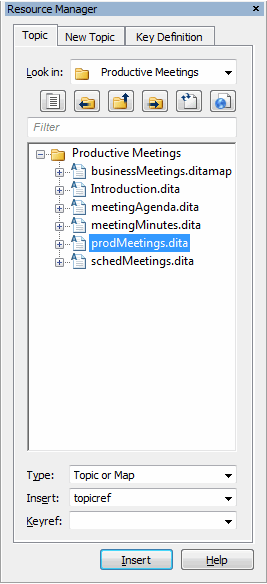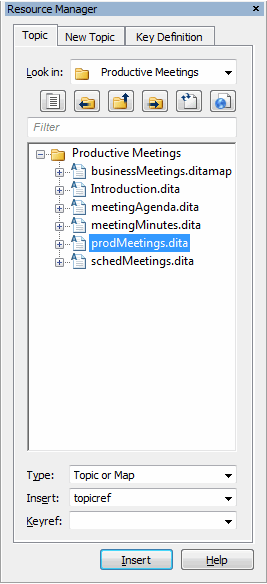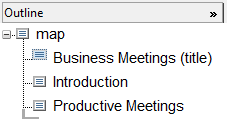Adding an Existing Topic
For this exercise, use the businessMeetings.ditamap document you modified in the previous exercise.
In a DITA map, you can use the Resource Manager’s Topic tab to add a reference to an existing topic to the map.
Follow these steps to add a topic to the businessMeetings.ditamap document:
1. In the Resource Manager, click the Topic tab.
2. Use the Resource Manager browser to navigate to the folder where you saved the DITA document created in these exercises.
3. Click on the prodMeeting.dita file in the browser to select the topic for insertion:
4. Click the Insert button.
A reference to the prodMeeting.dita topic is added to the map:
You can also double-click on a topic in the browser to insert that topic into your map.
5. Save businessMeetings.ditamap.
For more information, refer to the
Topic Tab topic in the
Arbortext Editor help.
Parent topic