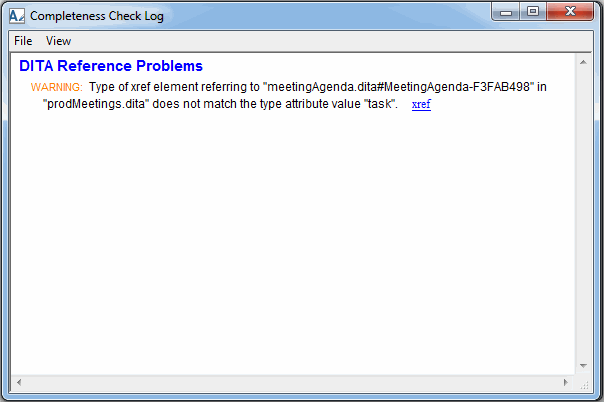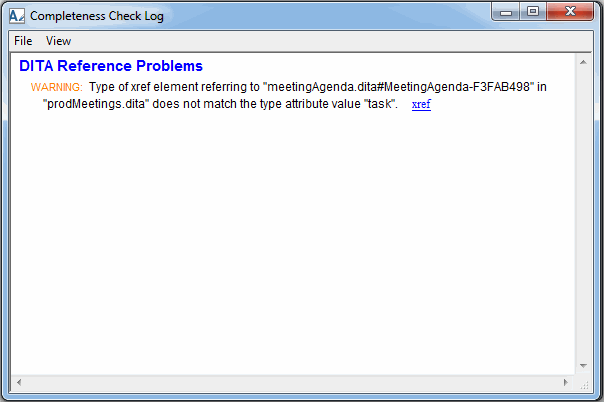Checking Completeness
For this exercise, you will need the prodMeetings.dita document you created in the previous exercises.
Arbortext Editor provides a completeness checking feature that enables you to perform a check on a document to make sure that all of the components required by the document type are contained in the document. For DITA documents, Arbortext Editor enhances the regular completeness check by also checking for details described in the DITA specification that cannot be validated against the document type. For example, enhanced completeness checking checks for missing files, incorrect or unusual URL formats, unusual attribute values, the use of deprecated elements or attributes, and so forth.
Follow these steps to run a completeness check on the prodMeetings.dita document:
1. If necessary, open prodMeetings.dita in Arbortext Editor.
2. Place the cursor inside of the xref tag.
3. Choose > .
The Modify Attributes dialog box opens.
4. Change the value of the type attribute from glossentry to task, and click OK to close the dialog box.
5. Choose > .
Arbortext Editor runs a completeness check on the document. The progress of the check is displayed on the status bar. Since the check found a problem in the document, the Completeness Check Log dialog box opens:
6. Place the cursor somewhere in the document outside of the xref tag.
7. Double-click on the xref link next to the warning in the Completeness Check Log dialog box.
Arbortext Editor moves the cursor to the xref tag, which is the location in the document that corresponds to the warning.
8. Use the Modify Attributes dialog box to change the value of the xref tag's type attribute from task back to glossentry, and click OK.
You could also use the > feature to fix the attribute.
9. Close the Completeness Check Log dialog box, and choose > again.
This time, Arbortext Editor reports No completeness errors found in the status bar.
10. Save and close schedMeetings.dita.
For more information, refer to the
Check Completeness and
Using Check Completeness with DITA Documents topics in the
Arbortext Editor help.
Parent topic