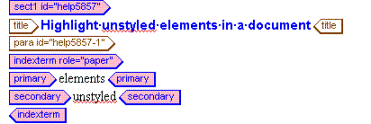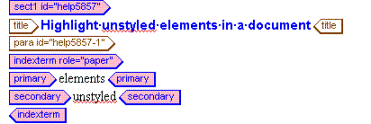Showing and Hiding Tags
When you edit documents, you may choose to show or hide the markup tags, which indicate the structure assigned to text items in documents. Hiding tags determines how tags are displayed in the Edit window only. The tags are still in the document and the rules for inserting tags remain in effect. Arbortext Editor provides three different tag displays for content editing:
• Full tag display
• Partial tag display
• No tags
When working on your document, displaying tags either fully or partially makes correct cursor placement easier. However, while reviewing or browsing documents turning off tags lets you focus on content. You can toggle through the different tag displays with the Tag Display button.
Choose > to display all markup tags and icons. Choose Partial Tags to show the location of most tags. Choose No Tags to hide all tags.
If you are working with Arbortext Styler you have an option to highlight those tags in your document that have not yet had a style applied. In Arbortext Styler, select the > menu option. When you return to Arbortext Editor you will see that the unstyled tags are colored pink, with blue text: