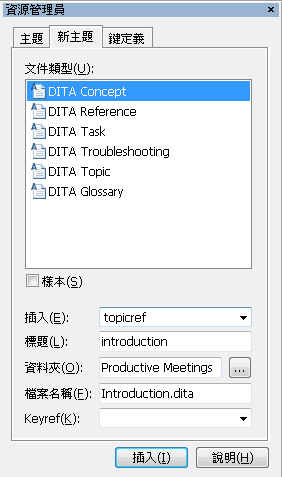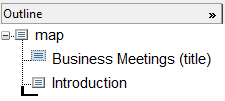增加新主題
請使用在上一個練習中修改的 businessMeetings.ditamap 文件來進行此練習。
當您編寫 DITA 圖 時,可以使用 資源管理員 的新主題標籤建立新的 DITA 主題,並將對該主題的參照新增到結構圖中。您也可以直接從結構圖中開啟參照的主題。
依照下列步驟將新主題新增到 businessMeetings.ditamap 文件中:
1. 將游標放在 Outline 中結構圖的標題之後。
Outline 欄中有特殊游標

,可幫助您決定將主題參照插入到結構圖中的位置。
2. 在 資源管理員 的新主題標籤中,選取 DITA Concept。
3. 在標題欄位中鍵入 Introduction。
請注意,資源管理員 會自動根據標題將名稱增加到檔案名稱欄位。如有需要,您可以在建立新主題之前先變更檔案名稱。
4. 在
資料夾欄位中,使用
瀏覽資料夾按鈕

開啟
瀏覽資料夾對話方塊。在對話方塊中,瀏覽至您儲存 DITA 主題的位置。選取
確定以關閉對話方塊,並將該位置新增到
資料夾欄位。
新主題標籤看起來應像是:
5. 按一下插入按鈕。
新主題將會建立,並且主題的參照將新增到圖中:
6. 按兩下 Outline 中的 Introduction。
新的 Introduction.dita 主題隨即在 Arbortext Editor 視窗中開啟。
7. 在簡短描述 (shortdesc) 標籤中輸入以下文字:
This document provides information on making business meetings more productive.
8. 在概念主體 (conbody) 的段落 (p) 標籤中輸入以下文字:
Meetings can often cause more harm than good to a business by wasting the time and hurting the productivity of meeting participants.It is important to only hold meetings when truly necessary and to make those meetings as efficient as possible.It is also important to make sure that meeting participants have an accurate record of what took place at a meeting.This document will help you make your business meetings more productive.
9. 儲存並關閉 Introduction.dita。
10. 儲存 businessMeetings.ditamap。
如需更多資訊,請參照
Arbortext Editor 說明中的
新主題標籤主題。
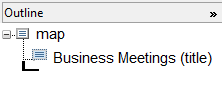
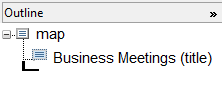
 ,可幫助您決定將主題參照插入到結構圖中的位置。
,可幫助您決定將主題參照插入到結構圖中的位置。 開啟瀏覽資料夾對話方塊。在對話方塊中,瀏覽至您儲存 DITA 主題的位置。選取確定以關閉對話方塊,並將該位置新增到資料夾欄位。
開啟瀏覽資料夾對話方塊。在對話方塊中,瀏覽至您儲存 DITA 主題的位置。選取確定以關閉對話方塊,並將該位置新增到資料夾欄位。