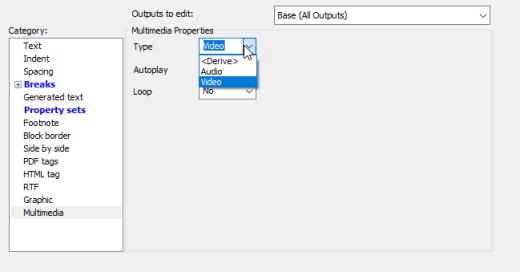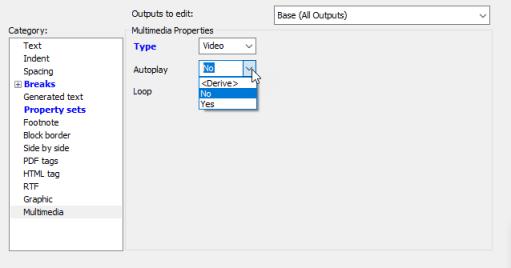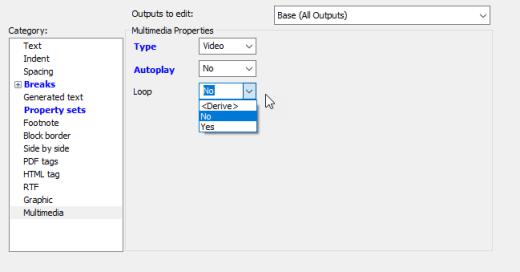Styling and Publishing Video and Audio Content
Introduction
Styler now provides a new style in support of publishing multimedia to PDF and HTML. This topic describes how to make that work in your Styler stylesheet.
Styling Elements for Multimedia
The Styler list of applicable styles now contains an option to style an element as ‘Multimedia’. The graphic below shows where to find that option in the list.
When this style is applied to an element, the user is requested to provide some information about how to assign the roles of that element’s attributes.
Attribute roles are:
• File name — the attribute which will provide the URI of the multimedia object to use
• Entity name — if a file name isn’t used, an entity might point to the multimedia object and this attribute will specify that entity
• Height — the display height of the media object in the output
• Width — the display width of the media object in the output
• Other — should other roles be required, this option can be used
As with the Graphic style, these roles can be changed later, if required. The element can also carry other styling available in the other categories.
When the Multimedia style is set, the Multimedia category becomes available for elements, contexts and conditions. This category carries specific properties for handling the multimedia object.
The first thing to set it the type of media, and the choice is Video or Audio. This value can also be derived in the same way as other Styler properties.
Next, specify whether the media should autoplay when it becomes visible in the HTML or PDF.
Finally, set whether the media should loop, or not.
Editing with Multimedia
When a multimedia element is inserted, and a file linked to the content, the ‘missing graphic’ icon is shown. This is because currently Editor cannot show the multimedia in place. However, double clicking on the icon will open the media in a pop-up window.
Updating DCFs
To support multimedia, DCFs will need to be updated if using old ones or custom ones.
Firstly, a new category is provided for multimedia which can be used when using the dialog to insert mark-up by category:
<Category title="&Multimedia;">
<ElementListItem element="audiodata"/>
<ElementListItem element="videodata"/>
</Category>
This section shows the update to the DocBook DCF where the audiodata and videodata elements are declared to be in the Multimedia category.
Next, in the ‘Specials’ section, there is a new Multimedia type, upon which the default attribute roles are specified:
<Multimedia element="audiodata"
entity="entityref" filename="fileref"/>
<Multimedia element="videodata"
entity="entityref" filename="fileref"
height="depth" width="width"/>