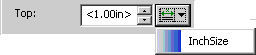Footnotes Dialog Box
This dialog box displays when you select > . Use this dialog box to specify the global formatting properties for footnotes generated by your stylesheet.
The Footnotes dialog box contains the following options:
• Width - Specifies horizontal size of the footnotes. The options are:
◦ Column: place footnotes in columns if a page is arranged over multiple columns
◦ Page: footnotes will always be displayed across the entire width of the page
• Style - Specifies the numbering style. The available options are:
◦ 1, 2, 3,...
◦ ①, ②, ③... (circled decimal numbering scheme, implemented to support the Zenkaku numeric numbering scheme)
◦ ۱, ۲, ۳... (Arabic-indic numbering scheme)
◦ ۱, ۲, ۳... (Urdu)
◦ ๑ , ๒ , ๓... (Thai)
◦ a, b, c,...
◦ A, B, C,...
◦ i, ii, iii,...
◦ I, II, III,...
◦ あ, い, う... (Japanese - hiragana numbering scheme)
◦ ァ,ィ,ゥ... (Japanese - katakana numbering scheme)
◦ い, ろ, は... (Japanese - hiragana-iroha numbering scheme)
◦ イ, ロ, ハ... (Japanese - katakana-iroha numbering scheme)
◦ ㄱ, ㄴ, ㄷ... (Korean - hangul-consonant numbering scheme)
◦ 가, 나, 다 ... (Korean - hangul numbering scheme)
◦ 一, 二, 三... (Chinese - simp-chinese-informal numbering scheme, implemented to support the Kanji numeric 1 numbering scheme)
◦ 子, 丑, 寅... (CJK earthly-branch numbering scheme)
◦ 甲, 乙, 丙... (CJK heavenly-stem numbering scheme)
• Available contexts - Provides a list of contexts you can select to restart footnote numbering. The list contains all contexts of elements that are one of the following styles:
◦ Block
◦ Division
◦ Document
◦ Formal Block
Note that contexts defined using a specific occurrence or an XPath expression are not included in this list - only elements, contexts, and recursive division contexts such as section in section.
Highlight a context and use the Add button to add that context to the list of Contexts that restart footnote numbering. The contexts you select should not be able to occur inside of each other.
• Contexts that restart footnote numbering - Determines which contexts in your document restart footnote numbering. This enables you to scope footnote numbering based on the elements in your document. If no contexts are added to this list, footnote numbering is continuous throughout the document. Use the Remove button to remove contexts from the list.
• Space above footnote - Indicates the minimum amount of space to leave between the top of the first footnote and the bottom of the body text on the page. See the note at the end of this description for input options. The amount of space applied to the page could be greater than the value set here, depending on the size of the content on the page and the value set for the Line spacing option in the Spacing category for the footnote context.
|
|
If you have assigned a separator for your footnotes by checking the Insert separator option in this dialog box, and set a value in the Space below separator field, that space forms part of the space above the footnote. You must ensure that the value of the Space above footnote field takes this into account.
|
• Insert separator - Determines whether a separator rule is drawn before your footnotes. If you do not enable this option, the remaining controls in the Separator Rule section of the dialog box, which define the appearance and position of the separator rule, are not available.
• Rule Length - Indicates the width of the separator rules. There are two options available:
◦ Column or page width: the rule will fit into the page's columns if the page is set to break into columns, or will span the entire page if not columns have been defined.
◦ Specified length: the rule will take the width of the value set in the Amount field. See the note at the end of this description for input options for the Amount field.
• Rule thickness - Indicates the thickness of the separator rule. See the note at the end of this description for input options.
• Space below separator - Indicates the space to leave below the separator rule, before the next footnote starts. Enter a value that is less than or equal to the amount in the Space above footnote field plus the Rule thickness. See the note at the end of this description for input options.
• Left indent - Indicates the position of the separator rule relative to the left margin. See the note at the end of this description for input options.
• Right indent - Indicates the position of the separator rule relative to the right margin. See the note at the end of this description for input options.
• Alignment - Indicates whether the separator rule should be aligned to the Left or the Right, or be Centered.
|
|
The Space above footnote, Amount, Rule thickness, Space below separator, Left indent, Right indent, and Alignment fields of this dialog box allow you to either type an arbitrary size in the field or choose a defined size by selecting from the list of Size objects configured for your stylesheet. For the latter option, click the Select Size button  next to the field for which you wish to set the measurement and select the name of the required Size object from the resulting list. Once you have selected a Size object the measurement it defines will be displayed wrapped in angle brackets (< > characters) in the relevant field. For example, the Size object InchSize defines a measurement of 1.00in: |
 next to the field for which you wish to set the measurement and select the name of the required Size object from the resulting list. Once you have selected a Size object the measurement it defines will be displayed wrapped in angle brackets (< > characters) in the relevant field. For example, the Size object
next to the field for which you wish to set the measurement and select the name of the required Size object from the resulting list. Once you have selected a Size object the measurement it defines will be displayed wrapped in angle brackets (< > characters) in the relevant field. For example, the Size object