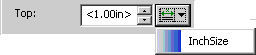Footnote Number Dialog Box
This dialog box displays if you select a numbered footnote area context (i.e. a context that has the prefix (Footnote Area Properties) appended to its name) from the Elements list, and then select the Details button next to the Numbers and Bullets field in the Generated text category for the context. Use this dialog box to specify how you would like footnote numbers to appear in your document.
The Footnote Number dialog box contains the following options:
• Number format - Displays the element’s number in red text, based on the numbering style selected in the Style field in the Footnotes dialog box. If you want to display punctuation (non-alphanumeric) characters before and after the number, add them into this field.
• XPath override for current level - Allows you to enter an XPath expression to determine the number or maker for the current level, rather than it being judged automatically based on content.
Click the Edit button to access the dialog box in which you can enter your expression.
• Edit - Invokes the Edit XPath Override for Current Level dialog box, in which you can enter or edit an XPath expression.
• Delete - Removes the expression from the Edit XPath Override for Current Level field, thus reverting to content based level calculation for the division. The button is only accessible if an XPath expression has been entered in the field.
• Font - Invokes the Modify Font dialog box, allowing you to format the appearance of the numbering.
• Alignment - Defines how numbers align relative to other footnote numbers. For example, if you select Left alignment and you have footnotes numbered 1 through 10, the 1 in both numbers align. If you select Right alignment, the 0 in the number 10 aligns with the 1.
• Align at - Specifies the position at which left or right alignment of the number occurs, relative to the left margin. See the note at the end of this dialog description for input options.
• Follow number with - Specifies the amount of space between the footnote number and the content that follows. The available options are:
◦ Single Space: adds a single, non-breaking space
◦ Em-Space: adds an em-space
◦ Tab: adds the amount of space specified in the Tab to field
◦ No Space: places the footnote text immediately adjacent to the number
• Tab to - Specifies the position at which footnote content starts after the footnote number, used when the Follow number with field is set to Tab. See the note at the end of this description for input options.
• Indent following lines - Specifies the amount by which to indent text on following lines if the footnote text wraps to the next line(s). To left align the text on the first and following lines, specify the same value in this field as you specify in the Tab to field. See the note at the end of this description for input options.
• Preview - Provides a dynamic graphical representation of the settings made in this dialog box.
|
|
The Align at, Tab to, and Indent following lines fields of this dialog box allow you to either type an arbitrary size in the field or choose a defined size by selecting from the list of Size objects configured for your stylesheet. For the latter option, click the Select Size button  next to the field for which you wish to set the measurement and select the name of the required Size object from the resulting list. Once you have selected a Size object the measurement it defines will be displayed wrapped in angle brackets (< > characters) in the relevant field. For example, the Size object InchSize defines a measurement of 1.00in: |
 next to the field for which you wish to set the measurement and select the name of the required Size object from the resulting list. Once you have selected a Size object the measurement it defines will be displayed wrapped in angle brackets (< > characters) in the relevant field. For example, the Size object InchSize defines a measurement of 1.00in:
next to the field for which you wish to set the measurement and select the name of the required Size object from the resulting list. Once you have selected a Size object the measurement it defines will be displayed wrapped in angle brackets (< > characters) in the relevant field. For example, the Size object InchSize defines a measurement of 1.00in: