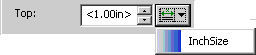Page Regions - Graphic Category
Use the properties in the Graphic category to define any graphic that should be output in a page region. The graphic will be drawn under any text content that also appears in the region.
• Underlay region text with graphic - check this option to configure graphic content for the region. If this option is not checked, all other controls in the category are disabled.
Text content for the region is defined in the Text category for page regions. If the region generates text content, the graphic configured here underlays the text.
• Graphic path - identify the graphic to be output in the region:
◦ External: enter a path to the required graphic. Enter the path manually or use the Browse button to open the file picker dialog.
◦ Use Xpath: enter an XPath expression that will produce a string representing a path to the graphic. Select the option then click
Edit to launch the
Edit Graphic XPath dialog box.
This option is only available when the stylesheet is set to generate print/PDF output with the PTC ALD engine.
• Horizontal scaling - define changes to the width of the graphic:
◦ None: do not change the size of the graphic (default)
◦ Fit region: increase or decrease the width of the graphic to the width of the region
◦ Percentage: scale the width of the graphic to a percentage of its original width
◦ Absolute: scale the width of the graphic to a specified size
◦ Preserve aspect: when a vertical scaling measure has been configured for the graphic, make the required changes to the horizontal size to maintain the proportion
For output generated with the FOSI or XSL-FO print engines, graphics can only be scaled proportionally. If the Horizontal scaling or Vertical scaling fields are set to Fit Region, Percentage or Absolute, the other one will automatically change to Preserve Aspect. Setting one to None will set the other to None.
Set your environment to publish with the
PTC ALD engine if you want to make non-proportional sizing changes to the graphic. Please refer to
Logic for Print/Preview Engine Selection for information on how to set the effective print engine for your environment.
• Vertical scaling - define changes to the height of the graphic:
◦ None: do not change the size of the graphic (default)
◦ Fit region: increase or decrease the height of the graphic to the height of the region
◦ Percentage: scale the height of the graphic to a percentage of its original height
◦ Absolute: scale the height of the graphic to a specified size
◦ Preserve aspect: when a horizontal scaling measure has been configured for the graphic, make the required changes to the vertical size to maintain the proportion
• X offset - specify the distance from the left edge of the region at which the graphic should be placed.
A positive value will move the graphic to the right of the left edge. A negative value will move it to the left.
• Y offset - specify the distance from the top edge of the region at which the graphic should be placed.
A positive value will move the graphic downwards from the top edge. A negative value will move it up.
The
Horizontal scaling,
Vertical scaling,
X offset, and
Y offset fields allow you to either type an arbitrary size in the field or choose a defined size by selecting from the list of Size objects configured for your stylesheet. For the latter option, click the
Select Size button

next to the field for which you wish to set the measurement and select the name of the required Size object from the resulting list. Once you have selected a Size object the measurement it defines will be displayed wrapped in angle brackets (< > characters) in the relevant field. For example, the Size object
InchSize defines a measurement of 1.00in:
Refer to
Defining Page Regions for examples and further information to assist you in configuring the page layout settings for a page set.
Supported Graphic Formats
PTC ALD supports these graphic types for an underlay in a page region:
• BMP
• EPS
• GIF
• JPG
• PDF
• PNG
• TIFF
FOSI and XSL-FO support the full range of graphic types supported by PTC Arbortext.
 next to the field for which you wish to set the measurement and select the name of the required Size object from the resulting list. Once you have selected a Size object the measurement it defines will be displayed wrapped in angle brackets (< > characters) in the relevant field. For example, the Size object InchSize defines a measurement of 1.00in:
next to the field for which you wish to set the measurement and select the name of the required Size object from the resulting list. Once you have selected a Size object the measurement it defines will be displayed wrapped in angle brackets (< > characters) in the relevant field. For example, the Size object InchSize defines a measurement of 1.00in: next to the field for which you wish to set the measurement and select the name of the required Size object from the resulting list. Once you have selected a Size object the measurement it defines will be displayed wrapped in angle brackets (< > characters) in the relevant field. For example, the Size object InchSize defines a measurement of 1.00in:
next to the field for which you wish to set the measurement and select the name of the required Size object from the resulting list. Once you have selected a Size object the measurement it defines will be displayed wrapped in angle brackets (< > characters) in the relevant field. For example, the Size object InchSize defines a measurement of 1.00in: