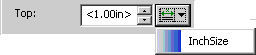Page Sets - Columns Category
Use the properties in the Columns category to specify the default number of columns and their placement in a page set.
• Initial number of columns - Specifies the default number of columns in the page set.
You have the option to change the number of columns for an element formatted by the page set. Change the value of the Columns property in the Breaks category for the element. In this case you can use the settings on the Columns property categories to style the columns for the element.
• Column horizontal alignment - Controls how to place the columns horizontally within a region when the total width of the columns and gutters is less than the region width. If relative column or gutter widths have been set, a value in this field will have no effect since there is no left over space to be used.
The options are:
◦ Left: align the set of columns and gutters to the first edge of the region
◦ Center: leave equal space either side of the total columns and gutters in the region
◦ Right: align the set of columns and gutters to the last edge of the region
The setting in this field does not affect the alignment of content within the columns.
• Vertical justification - Controls the vertical justification of content.
◦ Top - Arbortext Styler does not vertically justify content across columns and pages (ragged bottom).
◦ Justified - Arbortext Styler vertically justifies content across columns and pages (flush bottom). Some elements that occur on a page must have variable spacing set in the Spacing category for the Elements list to achieve this effect.
|
|
If you select the Justified option and the amount of variation specified for the elements on the page in the Spacing category is insufficient, Arbortext Styler may use up to three times the amount of variation specified.
|
• Balance columns - When this option is activated, Arbortext Styler distributes content evenly among multiple columns before a forced page break, when the content does not fill the page. Checking this option ensures that the last column of a page is not empty.
• Default gutter width - set the width of gutters that will separate default columns in the page set, if the Initial number of columns field has a value of more than 1. Default columns will be equally sized to fill the entire width of the region, less the gutters.
This value will not be used if columns have been specifically configured for an individual element layout in the Columns property categories.
• Gutter rules - you may configure rules for the default gutters in your page set:
◦ Gutter rules: select this option to draw a rule around the default gutters between default columns in a page set.
◦ Thickness: the width of the rule
◦ Color: the color of the rule
◦ Style: the line style of the rule
These options are not available if your stylesheet is set to generate print/PDF output with the FOSI or XSL-FO engines.
The
Default gutter width and
Thickness fields allow you to either type an arbitrary size in the field or choose a defined size by selecting from the list of Size objects configured for your stylesheet. For the latter option, click the
Select Size button

next to the field for which you wish to set the measurement and select the name of the required Size object from the resulting list. Once you have selected a Size object the measurement it defines will be displayed wrapped in angle brackets (< > characters) in the relevant field. For example, the Size object
InchSize defines a measurement of 1.00in:
Refer to
Setting Columns in a Page Set for examples and further information to assist you in defining a column layout for a page set.
 next to the field for which you wish to set the measurement and select the name of the required Size object from the resulting list. Once you have selected a Size object the measurement it defines will be displayed wrapped in angle brackets (< > characters) in the relevant field. For example, the Size object InchSize defines a measurement of 1.00in:
next to the field for which you wish to set the measurement and select the name of the required Size object from the resulting list. Once you have selected a Size object the measurement it defines will be displayed wrapped in angle brackets (< > characters) in the relevant field. For example, the Size object InchSize defines a measurement of 1.00in: