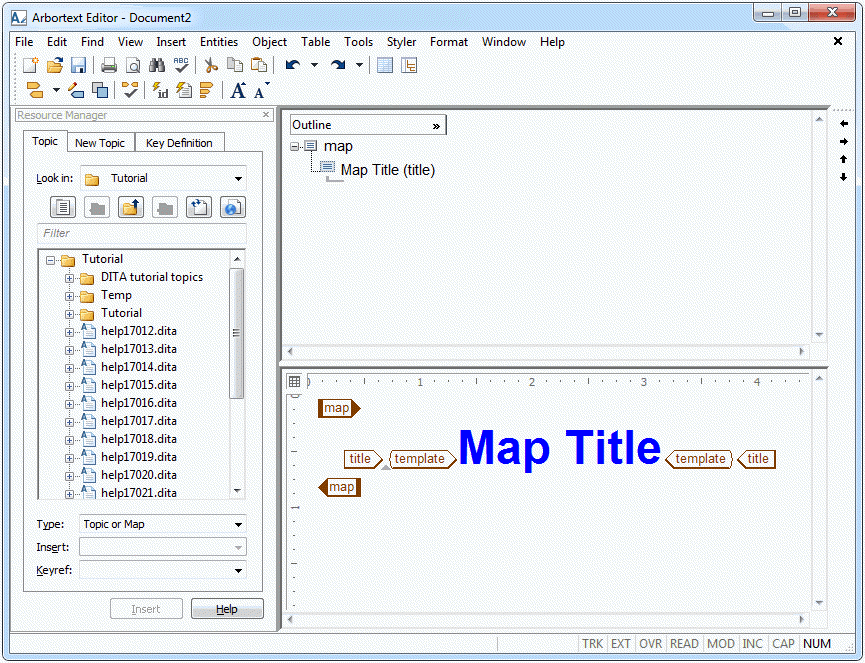Opening Edit View for Part of a Map
For this exercise, use the DITA map document you created in the previous exercise.
In general, DITA maps just contain tag and attribute content with very little text. An exception is the title of the map. In a DITA map outline, a tag to which you can add text has an icon with a blue box

associated with it . For these tags, you can open the Edit view for that part of a DITA map to add text to the tag.
Follow these steps to add a title to your map:
1. If necessary, open businessMeetings.ditamap in Arbortext Editor.
2. Place your cursor over the icon next to the Map Title.
3. Hold down the CTRL key and click on the

icon.
Edit view opens for the title tag:
4. Click on Map Title inside of the template tags.
The template tags and their content are selected.
5. Enter the following text:
Business Meetings
The template text in the map is replaced with your title text. The title also appears in the Column view.
6. Place the cursor inside of the Edit view and right-click.
The Edit window shortcut menu opens.
7. Select Close View from the menu.
The Edit view closes.
8. Save the map.
For more information, refer to the
Using Column View and
Edit Window Shortcut Menu topics in the
Arbortext Editor help.
Parent topic
 associated with it . For these tags, you can open the Edit view for that part of a DITA map to add text to the tag.
associated with it . For these tags, you can open the Edit view for that part of a DITA map to add text to the tag. associated with it . For these tags, you can open the Edit view for that part of a DITA map to add text to the tag.
associated with it . For these tags, you can open the Edit view for that part of a DITA map to add text to the tag.