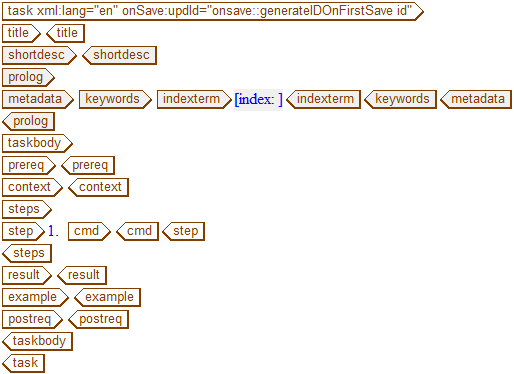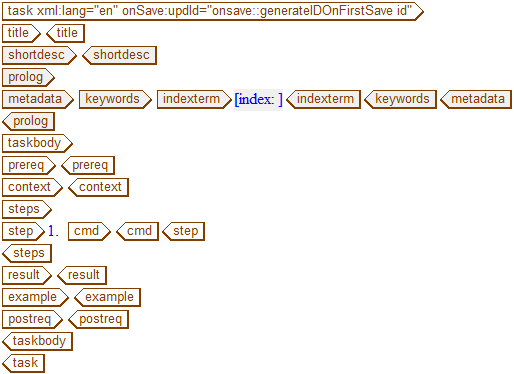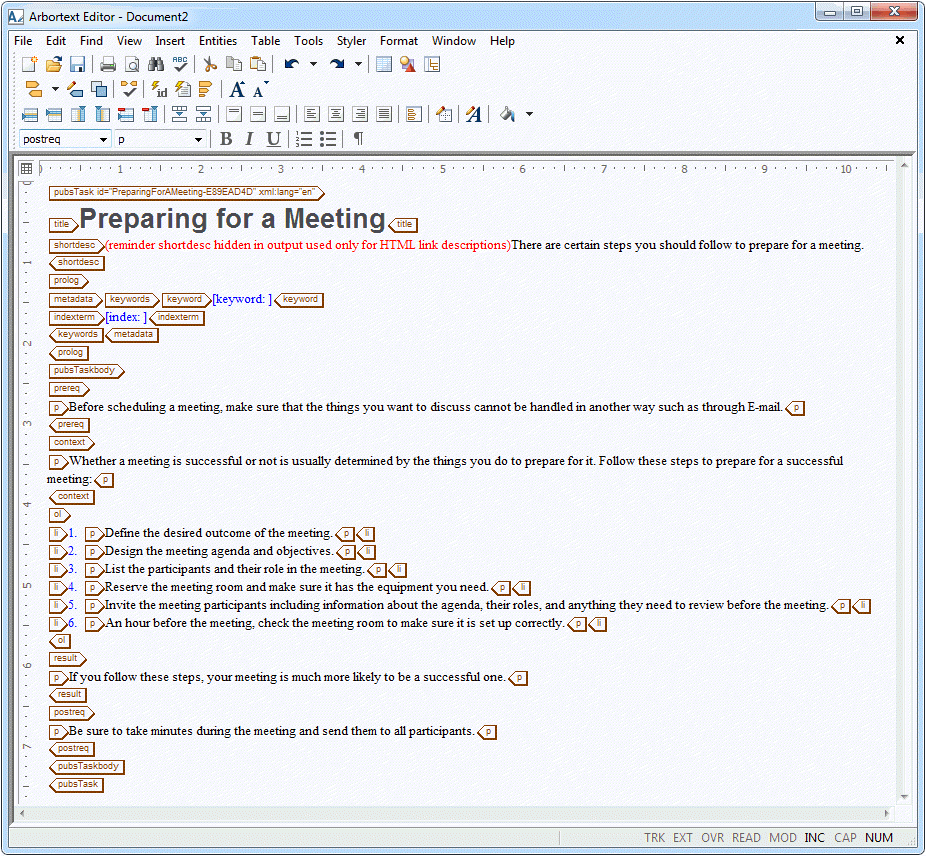Creating a Task
Follow these steps to create a Task topic:
1. Choose > .
The New Document dialog box opens.
2. In the New Document dialog box, select DITA Technical Content in the Category list and DITA Task in the Type list and then click OK.
A DITA Task template is loaded into the Arbortext Editor window:
3. Enter the following text in the title tag:
Preparing for a Meeting
4. Enter the following text in the shortdesc tag:
There are certain steps you should follow to prepare for a meeting.
5. Enter the following text in the prereq tag:
Before scheduling a meeting, make sure that the things you want to discuss cannot be handled in another way such as through E-mail.
6. Enter the following text in the context tag:
Whether a meeting is successful or not is usually determined by the things you do to prepare for it. Follow these steps to prepare for a successful meeting:
7. In the steps tag, for each bullet in the following list enter the following steps in the cmd tag inside of the step tag (adding additional step tags as needed):
◦ Define the desired outcome of the meeting.
◦ Design the meeting agenda and objectives.
◦ List the participants and their role in the meeting.
◦ Reserve the meeting room and make sure it has the equipment you need.
◦ Invite the meeting participants including information about the agenda, their roles, and anything they need to review before the meeting.
◦ An hour before the meeting, check the meeting room to make sure it is set up correctly.
8. Enter the following text in the result tag:
If you follow these steps, your meeting is much more likely to be a successful one.
9. Select and delete the example tag.
10. Enter the following text in the postreq tag:
Be sure to take minutes during the meeting and send them to all participants.
11. Save the Task with the name schedMeetings.dita.
Your completed Task should look like this:
Parent topic