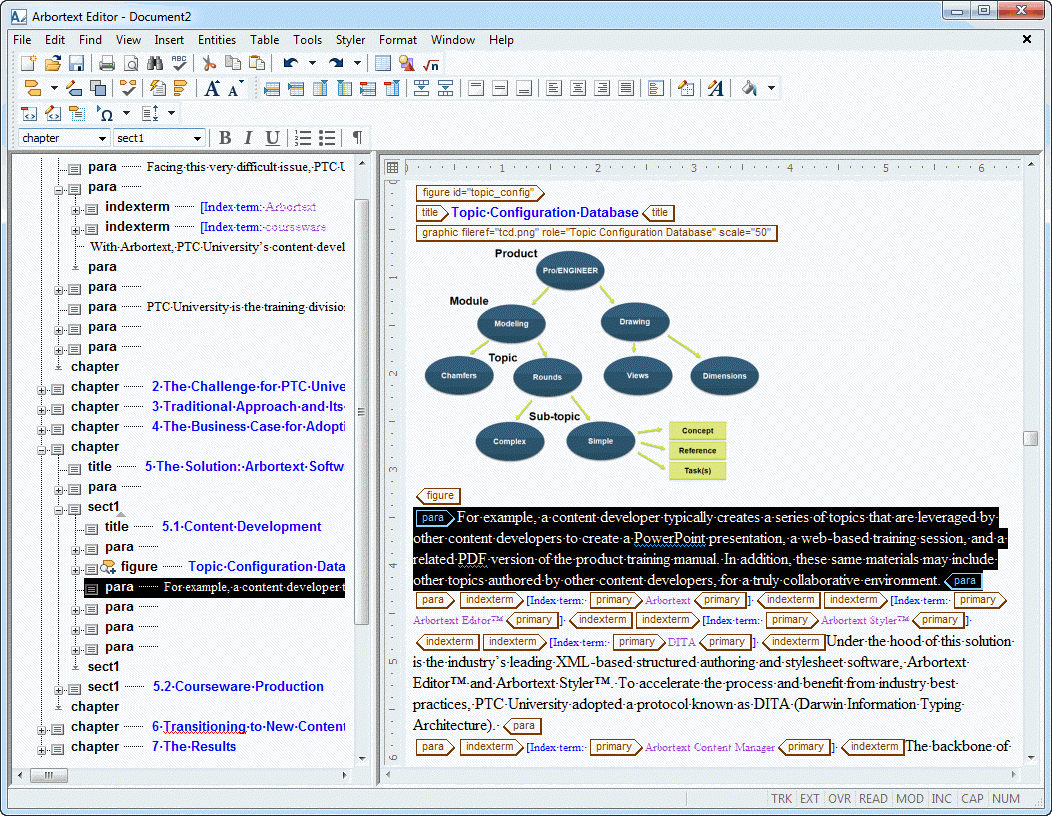Using Drag and Drop
Before performing this exercise, open the Arbortext XML DocBook V4.0 sample document in Arbortext Editor.
You can drag and drop just content, a tag with its content, an empty tag, or a mix of content and tags. You can use drag and drop in the following locations:
• Within a document
• Between different views of a document in the same Editor window
• Between separate documents
• Between applications
Follow these steps to use drag and drop:
1. In the Document Map, locate a para tag.
2. Click on the
para tag

icon associated with the
para tag to select the tag and its associated content, as in the following example.
3. Click and, holding down the mouse button, drag the selected text down the Document Map hierarchy.
Notice how the pointer changes:
◦ This symbol displays when moving the selected region would result in a violation of the document's structure:

◦ This symbol displays when the selection is positioned over a valid paste location:

◦ This symbol displays if the drop location is positioned over a valid paste location, but will result in an element being added to the pasted content to maintain proper document structure:

4. Move your cursor in the document until it looks like this:
5. Release the mouse button to complete the drop operation.
You could also select some of the text inside of the para tag and then drag that text to another location in the document. The same symbols are displayed for this operation, as when you are moving a tag and its content.
For more information, refer to the Drag and Drop topic in the Arbortext Editor help.
Parent topic
 icon associated with the para tag to select the tag and its associated content, as in the following example.
icon associated with the para tag to select the tag and its associated content, as in the following example. icon associated with the para tag to select the tag and its associated content, as in the following example.
icon associated with the para tag to select the tag and its associated content, as in the following example. icon associated with the para tag to select the tag and its associated content, as in the following example.
icon associated with the para tag to select the tag and its associated content, as in the following example.