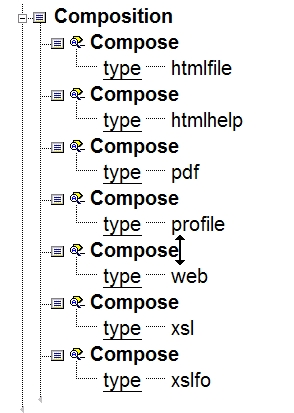Configuring Composition
You can set the allowed composition outputs for a document type by defining the Composition types in the .dcf. You can define a child Compose element for each output type supported by your document type. If a document type’s .dcf file does not contain a Composition section, Arbortext Editor treats that the same as if all composition types are valid.
By default, each document type delivered with your installation includes a .dcf. Many of the document types in your installation have default composition types already configured for publishing output. In the Arbortext-path\doctypes directory, check the subdirectory of your document type for a .dcf. The .dcf composition type entries have corresponding default .ccf files located in the Arbortext-path\composer directory.
To specify Compose output types:
1. Open Arbortext Architect.
2. Choose > .
3. Locate the directory in which the document type is saved, and click Select.
4. After the document type is loaded, choose > . If the document type has a .dcf file, it displays in the Arbortext ArchitectDCF Editor window. If there is no .dcf file associated with this document type, Arbortext Architect automatically creates one.
Note that the template .dcf file does not contain a Composition element.
5. Locate the Composition element in the DCF Editor. If the file doesn't include a Composition element, add one.
|
|
Open the Document Type Viewer ( > ) to view the element hierarchy for the .dcf file. This will help you determine the valid location for the Composition element.
|
6. Place your cursor to the right of the Composition element, and press Enter to get the Quick Tag menu. Choose Compose or insert it from the > menu.
7. Choose > or click on the Modify Attributes toolbar button to open the Modify Attributes dialog box.
|
|
You must have the Force Required Attributes EntryEdit preference selected for this dialog box to open automatically. |
8. In the config field, enter the path and file name for the composer configuration file (.ccf) that will define the pipeline parameters. This attribute is optional.
If this field is not specified, the base name specified by type and a .ccf file extension is used. If a path is not specified, the .ccf search looks in the Arbortext-path\composer and Arbortext-path\custom\composer directories.
9. In the type field, enter the composition output type. The type represents the output format, such as htmlfile for HTML or pdf for PDF.
10. Repeat adding Compose elements and their config and typeattributes as needed.
11. Click OK.
12. Choose > to save the changes you have made to the .dcf file.
Many document types delivered with Arbortext software include a .dcf already configured for supported output types, such as in the following sample:
The type specifies the output but also corresponds to the .ccf base name in the composer directory. For example, htmlfile specifies HTML output which uses htmlfile.ccf and pdf specifies PDF which uses pdf.ccf.
You need to specify the config attribute if it's named differently than the type. If you customize the .ccf, you can keep the same name and place the file in the Arbortext-path\custom\composer directory. When Arbortext Editor and Arbortext Publishing Engine start, it will be found automatically.