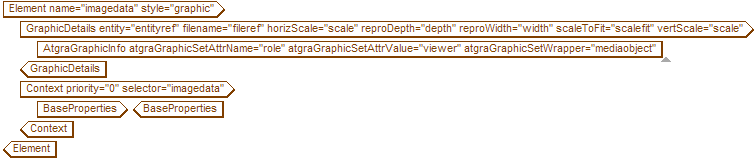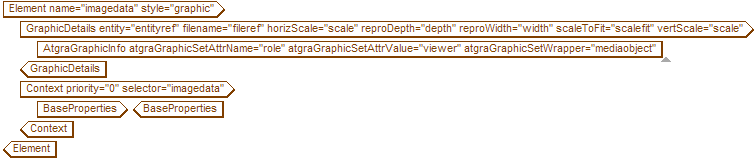Supporting Intelligent Graphics Sets
Arbortext Editor enables you to develop a set of related intelligent graphics that can be displayed in the same Arbortext IsoView control in published HTML output. When the graphics set is initially displayed in an HTML document, the first graphic in the set is displayed in the control. You can develop links that will change the graphic displayed in the control based on which graphic in the set is the target of the link.
Support for graphics sets must be added to the stylesheet associated with a document type. This support is already added to the default .style files for the Arbortext XML DocBook and the DITA document types. If you use a different stylesheet for these document types or if you have your own custom document type with its own stylesheet, then you must explicitly add support for intelligent graphics sets to your .style file.
To support intelligent graphics sets, you must have a tag in your document type that can contain multiple graphic tags. Also, this container tag must have an attribute to which you can assign an attribute value that flags the tag as containing an intelligent graphics set. The suggested attribute value is viewer.
For example, in the DITA document types, the fig tag can contain multiple image tags that reference the actual graphics. The fig tag also has an outputclass attribute to which the value viewer can be assigned.
In the Arbortext XML DocBook document type, the mediaobject tag can contain multiple imageobject tags. Each imageobject tag contains an imagedata tag that references the actual graphic. The mediaobject tag also has a role attribute to which the value viewer can be assigned. Your document type must have a similar set of tags to support intelligent graphics sets.
Follow these steps to add support for intelligent graphics sets to the .style file for your document type:
1. Use Arbortext Styler to style the tags you will be using for intelligent graphics sets.
Be sure to assign the Graphic style to the tag that references the actual graphic. Also, be sure to use the Graphic Details dialog box to assign the relevant attribute values to this graphics tag.
2. Use Arbortext Editor to edit your .style file.
3. Select > to open the Find Tag/Attribute dialog box.
4. Enter GraphicDetails in the Tag Name field and click the Find Next button.
Search through the file until you find the GraphicDetails tag associated with the graphics tag you are using for intelligent graphics sets. For example, in the Arbortext XML DocBook document type the imagedata tag references the actual graphic in a graphics set. In the DITA document types, the image tag references the actual graphic in a graphics set.
5. Place your cursor inside of the GraphicDetails tag and select > to open the Insert Markup dialog box.
6. Select the AtgraGraphicInfo tag in the Insert Markup dialog box and click the Insert button to insert that tag inside of the GraphicDetails tag associated with your graphics tag.
If you have the Force Required Attributes Edit preference selected, the Modify Attributes dialog box opens. Otherwise, you must select the AtgraGraphicInfo tag and select > to open the dialog box.
7. In the Modify Attributes dialog box, enter values for the following AtgraGraphicInfo tag attributes:
◦ atgraGraphicSetAttrName — The name of the attribute on the tag that contains the graphic set tags to which the value that flags the tag as containing a graphics set can be assigned.
For example, in the Arbortext XML DocBook document type the role attribute on the mediaobject tag is the attribute used for this purpose.
◦ atgraGraphicSetAttrValue — The attribute value that is assigned to the atgraGraphicSetAttrName attribute that defines the tag as a container for graphics sets.
It is suggested that you use viewer for this value.
◦ atgraGraphicSetWrapper — The name of the tag that contains the graphics set.
For example, in the Arbortext XML DocBook document type the mediaobject tag is the container tag for graphics sets.
8. Close the dialog boxes.
9. Save and close your .style file.
Your .style file now supports intelligent graphics sets.
Here is how the tagging for the imagedata tag in the .style file for the Arbortext XML DocBook document type appears in Arbortext Editor: