List and Page Numbering
To provide support for numbering schemes required in documents produced in non-Latin languages, CJK and Hebrew, Arabic, and Thai number formats are included in the list of available numbering styles from which you can pick when setting numbering for page sets, divisions, formal blocks, tables of content, list items, footnotes and indices.
Lists of Asian numbering styles are available in the following locations in the Arbortext Styler UI:
• The Page numbers category for the Page Sets list
• The Division Title Number dialog box
• The Footnotes dialog box
• The Formal Block Title Number dialog box
• The List Item Number dialog box
• The Number Details dialog box
The CJK and Hebrew, Arabic, and Thai numbering styles included in these lists are detailed below. Refer to Supported Range for Each Numbering Scheme and Limitations of Non-Latin Numbering Styles in Output for additional information.
• ①, ②, ③... (circled decimal numbering scheme, implemented to support the Zenkaku numeric numbering scheme)
• ァ,ィ,ゥ... (Japanese - katakana numbering scheme)
• イ, ロ, ハ... (Japanese - katakana-iroha numbering scheme)
• あ, い, う... (Japanese - hiragana numbering scheme)
• い, ろ, は... (Japanese - hiragana-iroha numbering scheme)
• 一, 二, 三... (Chinese - simp-chinese-informal numbering scheme, implemented to support the Kanji numeric 1 numbering scheme)
• 子, 丑, 寅... (CJK earthly-branch numbering scheme)
• 甲, 乙, 丙... (CJK heavenly-stem numbering scheme)
• 가, 나, 다 ... (Korean - hangul numbering scheme)
• ㄱ, ㄴ, ㄷ... (Korean - hangul-consonant numbering scheme)
• ๑ , ๒ , ๓... (Thai)
• ۱, ۲, ۳... (Arabic-indic numbering scheme)
• ۱, ۲, ۳... (Urdu)
|
|
Where numbering schemes are listed in a category or dialog box as described above, the display of the characters in the number selection drop down menus and associated Preview window is limited by the fonts installed on your system. If your system is unable to display a character because the required font is missing, you may see a hollow square or a question mark in the menu or preview window instead of the number character. For this reason the names of the numbering styles are displayed in the drop down menu, as well as their first three characters. If the characters cannot be displayed it will still be clear which numbering scheme has been selected.
|
This capability can be applied differently in different circumstances, for which suggestions are made below as to the best way to configure the stylesheet to make use of the option:
• Non-Latin numbered lists in entire single document: enable the numbering on the element that the stylesheet uses for all ordered list items.
• Non-Latin numbered lists in some of a set of different language documents styled from a single stylesheet: create a condition for the list item element in the ordered list, based on a test for the value of the xml:lang attribute for the document's top level element. Enable the numbering based on that condition.
• Non-Latin numbering in selected lists in a single document in multiple languages: enable the numbering for the specific ordered list or list item elements, contexts or conditions in the document.
You may also elect to start numbering at 0, if required. Please refer to the example
Start list numbering at 0 in
Advanced Formatting of Titles and Numbering for information.
Example: Numbering the Items in a List According to the Katakana Numbering Scheme
1. In Arbortext Editor, open the transport.xml document located at Arbortext-path/samples/styler.
2. Choose > to open the stylesheet currently associated with the document for edit. This is a read only stylesheet so you will need to save a local copy if you want to make amendments.
3. In Arbortext Styler, select the listitem in itemizedlist context in the Elements list.
4. In the Generated text category, select the Number option.
5. Click the Details button to open the List Item Number dialog box.
6. The Number format field reflects the style selected in the Number style field. Select ァ,ィ,ゥ ,...(katakana) from the Number style drop down list. Note that the ァ character displays in the Number format field and the Preview window displays the first three characters of the Katakana numbering scheme.
|
|
The display of the Preview window is limited by the fonts that are actually installed on your system. If your system does not contain the necessary font you may see a hollow square or a question mark where the number characters should be in the preview.
|
7. Click OK to save the numbering settings and exit the dialog box.
8. Choose > .
In the Print Preview window, note that list items are now preceded by numbers in the Katakana style. Refer to the list contained in the first chapter of the transport.xml sample document:
Example: Numbering the Pages of a Document According to the Circled-Decimal Numbering Scheme
1. In Arbortext Editor, open the file transport.xml located at Arbortext-path/samples/styler.
2. Choose > to open the stylesheet currently associated with the document for edit. This is a read only stylesheet so you will need to save a local copy if you want to make amendments.
3. In the Elements list in Arbortext Styler, select the chapter everywhere else context.
4. In the Breaks category for the element, note that the pages in a chapter are set to be formatted by the mainbody-page page set.
5. Navigate to the
Page Sets list

and select the
mainbody-page page set in the list.
6. In the Page numbers category for the page set, open the Page number style drop down menu and select ①, ②, ③... (circled-decimal) from the list of possible numbering styles.
7. Preview your document via the > menu option. In the Print Preview window, note that the page number displays at the bottom of the page in each chapter as usual, but that the number is enclosed in a circle according to the selected numbering style.
Supported Range for Each Numbering Scheme
The table below describes the ranges supported by Arbortext Styler for each style of numbering:
Numbering Scheme | Number of Symbols | Range |
Circled decimal | 21 | 0 - 20 (reverts to decimal numbering after 20) |
Katakana | 48 | 32000 values (as alphabet scheme) |
Katakana-iroha | 47 | 32000 values (as alphabet scheme) |
Hiragana | 48 | 32000 values (as alphabet scheme) |
Hiragana-iroha | 47 | 32000 values (as alphabet scheme) |
Simplified-chinese-informal | | 0 - 100 |
Earthly-branch | 12 | 1 - 12 (reverts to decimal numbering after 12) |
Heavenly-stem | 10 | 1 - 10 (reverts to decimal numbering after 10) |
Hangul | 14 | 32000 values (as alphabet scheme) |
Hangul-consonant | 14 | 32000 values (as alphabet scheme) |
Thai | | 0 - 32000 |
Arabic-indic | | 0 - 32000 |
Urdu | | 0 - 32000 |
Upper / lower roman | | 1 - 32000 |
Upper / lower alphabet (A...Z, AA, AB, AC...ZZ) | | 32000 values |
Limitations of Non-Latin Numbering Styles in Output
Output format | Limitation |
HTML | • If the stylesheet property Format list items as tables is not selected, numbering is implemented in the HTML list by setting the list style in an attribute of the generated HTML. Support for this method of declaring the list style varies by browser - for example, it is permitted by Firefox but not by Internet Explorer. • The following styles of list and title numbering are not supported in HTML output - numbering assigned these styles will be displayed in the decimal style: ◦ circled decimal ◦ cjk-earthly-branch ◦ cjk-heavenly-stem ◦ hangul ◦ hangul-consonant • For certain Asian numbering styles, browsers that do not support the word-break: keep-all CSS property (such as Firefox) allow line breaks to occur within the number or between the number and its following punctuation. • 0 is not supported for simplified-chinese-informal |
RTF | • The following numbering styles are not supported in RTF output for the numbered elements in the body of the document, such as divisions and list items - numbering assigned these styles will be displayed in the decimal style in those contexts: ◦ circled decimal ◦ cjk-earthly-branch ◦ cjk-heavenly-stem ◦ hangul ◦ hangul-consonant A stylesheet developer who wishes to use Word’s built-in capabilities for numbering schemes can assign list-paragraph and division-title contexts to user-defined Word styles which make use of different numbering schemes supported directly by Word. • Page numbers and footnote numbers in RTF only support the simplified-chinese-informal, cjk-earthly-branch, cjk-heavenly-stem, circled decimal, hangul, and hangul-consonant numbering styles. Any of the other non-Latin styles in these contexts will be displayed in the decimal style in RTF output. Note that alphabetic and roman numeral page and footnote numbers are permitted • 0 is not supported for simplified-chinese-informal |
Print/PDF via XSL-FO | • The circled decimal, earthly-branch, heavenly-stem, hangul, and hangul consonant numbering schemes are not supported for list numbering. Numbers from these schemes will be displayed in the decimal style. • 0 is not supported for simplified-chinese-informal |
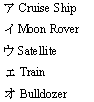
 and select the
and select the