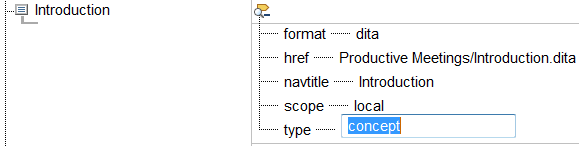Using the Modify Attributes Column
For this exercise, use the businessMeetings.ditamap document you developed in the previous exercises.
The Column view modify attributes column enables you to see all of the attributes for a DITA map tag that currently have a value assigned to the attribute. You can also modify the attribute values in this column. All of the attributes for a tag might not be displayed in one of the other attribute value columns, so the modify attributes column enables you to always see the attributes that currently have assigned values for a tag.
Follow these steps to change an attribute using the modify attributes column:
1. In
businessMeetings.ditamap, click on the attribute plus icon

next to the
Introduction topic.
The attributes defined for the topic reference are displayed:
When the attribute for a tag are displayed in the modify attributes column, the icon next to the tag changes to the attribute minus icon

.
If a tag does not currently have any attributes defined, the attribute icon

is displayed next to the tag. In this case, clicking on the icon opens the
Modify Attributes dialog box.
2. Click on the concept value for the type attribute.
The attribute value is selected for modification:
3. Type task for the value of the attribute.
4. Click on the attribute minus icon to close the attributes for the Introduction topic.
5. Save businessMeetings.ditamap.
Parent topic
 next to the Introduction topic.
next to the Introduction topic. next to the Introduction topic.
next to the Introduction topic. next to the Introduction topic.
next to the Introduction topic.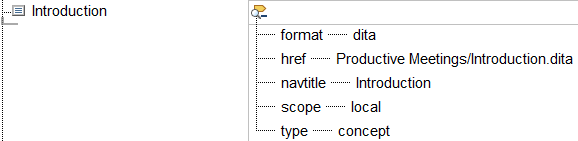
 .
. is displayed next to the tag. In this case, clicking on the icon opens the Modify Attributes dialog box.
is displayed next to the tag. In this case, clicking on the icon opens the Modify Attributes dialog box.