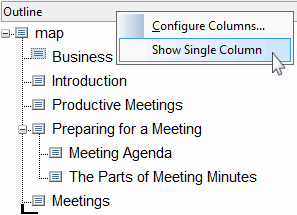Showing and Hiding the Columns
For this exercise, use the businessMeetings.ditamap document you developed in the previous exercises.
Besides the Outline column, Column view has two other types of columns that you can use to modify the attributes of a tag in the map. When you edit a DITA map, only the Outline column is displayed by default.
Follow these steps to display the other columns:
1. In
businessMeetings.ditamap, click on the
Show Multiple Columns button

at the right edge of the
Outline column.
The rest of the columns are displayed:
2. Click on the
Show Single Column button

to hide the columns.
3. Right click on the Outline column title bar to display the related shortcut menu:
4. Deselect the Show Single Column menu choice.
The columns are displayed again.
You can use either the buttons or the shortcut menu to show and hide the columns.
For more information, refer to the
Column View Heading Shortcut Menu topic in the
Arbortext Editor help.
Parent topic
 at the right edge of the Outline column.
at the right edge of the Outline column. at the right edge of the Outline column.
at the right edge of the Outline column. at the right edge of the Outline column.
at the right edge of the Outline column.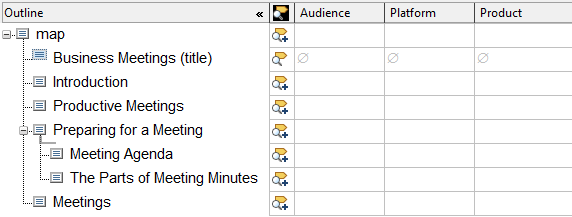
 to hide the columns.
to hide the columns.