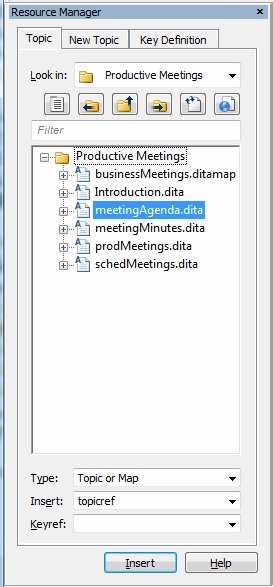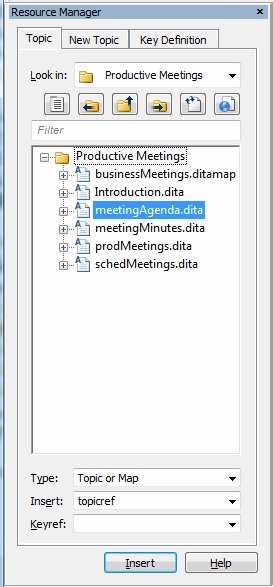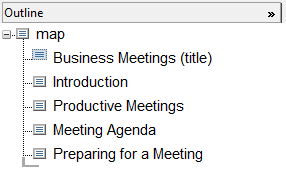Adding Multiple Topics
For this exercise, use the businessMeetings.ditamap document you modified in the previous exercise.
In the Resource Manager’s Topic tab, you can select multiple topics in the browser and insert them into your DITA map in a single operation.
Follow these steps to add more topics to the businessMeetings.ditamap document:
1. In the Topic tab’s browser, click on the meetingAgenda.dita file to select it for insertion:
2. CTRL+click on the schedMeetings.dita file to also select that topic for insertion.
3. Click the Insert button.
References to those topics are added to the map:
Multiple topics are inserted into the map in the order the topics appear in the browser. You can also select a folder in the browser and use the Insert button to insert all of the topics in that folder into your map at the same time. You will learn how to rearrange topic references in a later exercise.
4. Save businessMeetings.ditamap.
Parent topic