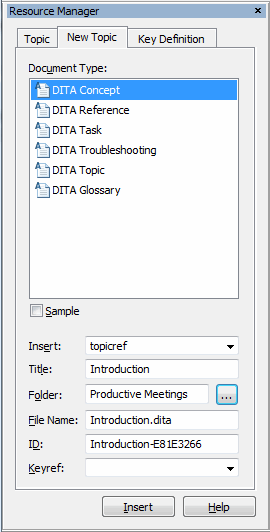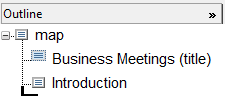Adding a New Topic
For this exercise, use the businessMeetings.ditamap document you modified in the previous exercise.
When you are authoring a DITA map, you can use the Resource Manager’s New Topic tab to both create a new DITA topic and to add a reference to that topic to the map. You can also open a referenced topic directly from the map.
Follow these steps to add a new topic to the businessMeetings.ditamap document:
1. Place your cursor after the title of the map in the Outline.
The
Outline column has a special cursor

that helps you determine where a topic reference will be inserted into your map.
2. Select DITA Concept in the Resource Manager’s New Topic tab.
3. Type Introduction in the Title field.
Note that the Resource Manager automatically adds a name to the File Name field based on the title. If desired, you can change the file name before the new topic is created.
4. In the
Folder field, use the
Browse for Folder button

to open the
Browse for Folder dialog box. In the dialog box, navigate to the location where you stored your DITA topics. Select
OK to close the dialog box and add that location to the
Folder field.
The New Topic tab should look like this:
5. Click the Insert button.
The new topic is created and a reference to the topic is added to the map:
6. Double-click on Introduction in the Outline.
The new Introduction.dita topic opens in an Arbortext Editor window.
7. Enter the following text in the short description (shortdesc) tag:
This document provides information on making business meetings more productive.
8. Enter the following text in the paragraph (p) tag in the concept body (conbody) tag:
Meetings can often cause more harm than good to a business by wasting the time and hurting the productivity of meeting participants. It is important to only hold meetings when truly necessary and to make those meetings as efficient as possible. It is also important to make sure that meeting participants have an accurate record of what took place at a meeting. This document will help you make your business meetings more productive.
9. Save and close Introduction.dita.
10. Save businessMeetings.ditamap.
For more information, refer to the
New Topic Tab topic in the
Arbortext Editor help.
Parent topic
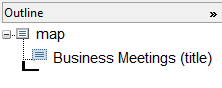
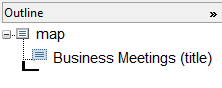
 that helps you determine where a topic reference will be inserted into your map.
that helps you determine where a topic reference will be inserted into your map. to open the Browse for Folder dialog box. In the dialog box, navigate to the location where you stored your DITA topics. Select OK to close the dialog box and add that location to the Folder field.
to open the Browse for Folder dialog box. In the dialog box, navigate to the location where you stored your DITA topics. Select OK to close the dialog box and add that location to the Folder field.