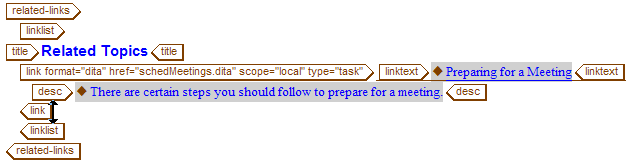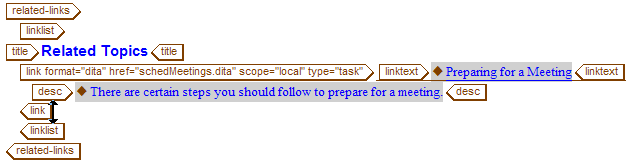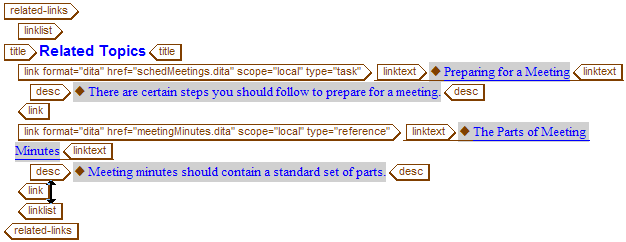Adding Links
For this exercise, you will need the prodMeetings.dita, meetingsMinutes.dita, and schedMeetings.dita documents you created in the previous exercises.
You use DITA links in the related-links tag of a topic. Links can link to a topic or an external document. Unlike cross references, links cannot link to a tag inside of a topic. Links use the link tag.
Follow these steps to add a related links section in the prodMeetings.dita document:
1. If necessary, open prodMeetings.dita in Arbortext Editor.
2. Place the cursor after the closing conbody tag near the end of the document and press ENTER to display the Quick Tags menu.
3. Click on related-links in the menu to insert a related links section into the document.
4. Use Quick Tags to insert a linklist tag in the related-links tag and a title tag in the linklist tag.
5. Enter the following text in the title tag:
Related Topics
6. Place the cursor after the closing title tag.
7. If necessary, open the Resource Manager and navigate to the folder where you saved the DITA document created in these exercises.
8. Select the schedMeetings.dita topic and click the Insert button.
The Resource Manager inserts the link into your document:
Note that Arbortext Editor automatically inserts the title of the topic into your link as preview text. If you do not want to author the text for your links, you can use these titles for your link text. Since the topic also had a short description, that description is also added to the link. If you do not want to use the automatically inserted text in your document, you can click on the preview text to highlight it and enter authored link or description text instead.
9. Add a link to the meetingsMinutes.dita topic as well.
10. Save prodMeetings.dita.
Your completed related links sections should look like this:
For more information, refer to the
Using Linking with DITA Documents and
Link/Xref Tab topics in the
Arbortext Editor help.
Parent topic