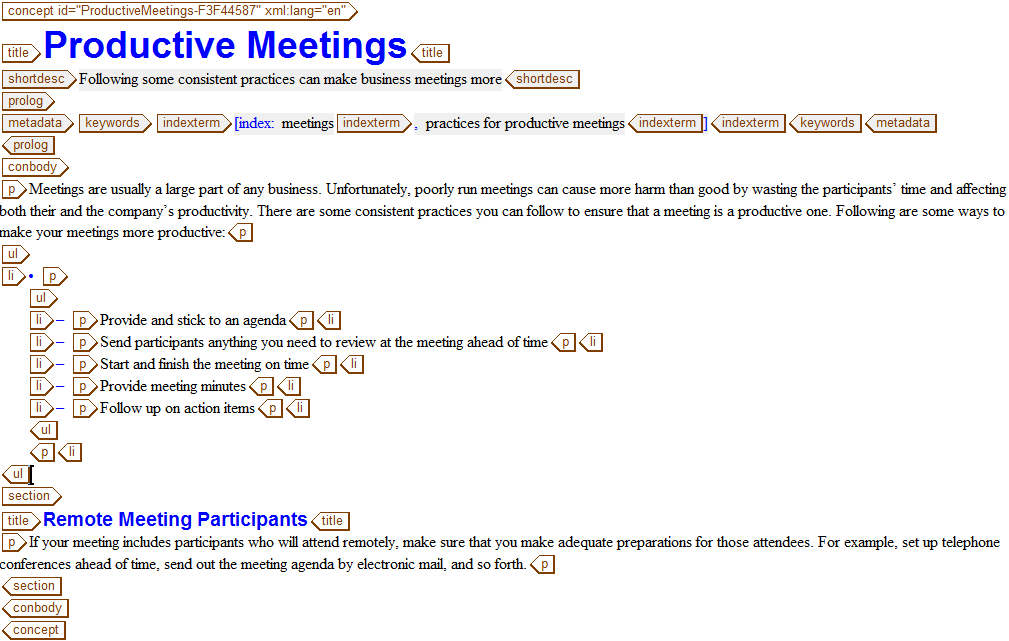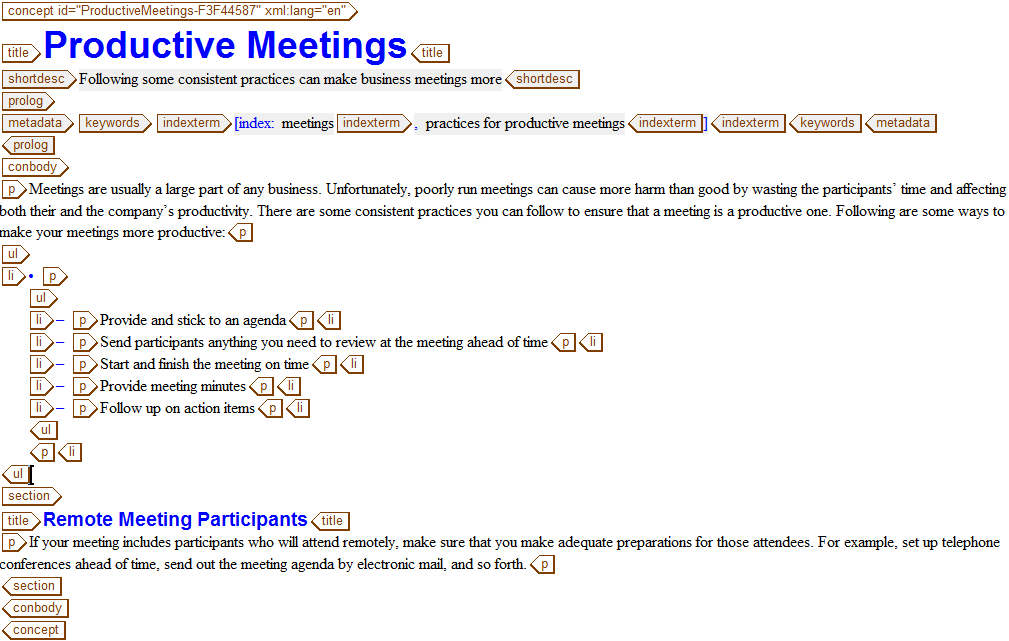Inserting a section
For this exercise, you will need the prodMeetings.dita document you created in the Creating a Concept Topic exercise.
The section tag enables you to include divisions in the body of a DITA topic. All topic types, except for Glossary, allow sections in the body of the topic. Sections should contain subsets of information that are directly related to the topic. If the information you want to include in a section can stand alone, then you should include it in another topic instead.
If you include multiple sections in a topic, the sections do not represent a hierarchy. Instead, they are peer divisions. A section can have an optional title.
Follow these steps to include a section in the prodMeetings.dita document.
1. Open prodMeetings.dita in Arbortext Editor.
2. Place your cursor after the ul tag and press ENTER to display the Quick Tags menu.
3. Click on section in the menu to insert a section into the document.
4. Enter the following text in the title tag:
Remote Meeting Participants
5. Insert a p tag after the title tag.
6. Enter the following text in the p tag:
If your meeting includes participants who will attend remotely, make sure that you make adequate preparations for those attendees. For example, set up telephone conferences ahead of time, send out the meeting agenda by electronic mail, and so forth.
7. Save the document.
Your completed document should look like this:
Parent topic