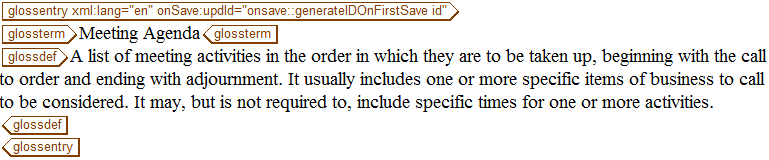Creating a Glossary
Follow these steps to create a Glossary topic:
1. Choose > .
The New Document dialog box opens.
2. In the New Document dialog box, select DITA Technical Content in the Category list and DITA Glossary in the Type list and then click OK.
A DITA Glossary template is loaded into the Arbortext Editor window:
3. Enter the following text in the glossterm tag:
Meeting Agenda
4. Enter the following text in the glossdef tag:
A list of meeting activities in the order in which they are to be taken up, beginning with the call to order and ending with adjournment. It usually includes one or more specific items of business to be considered. It may, but is not required to, include specific times for one or more activities.
5. Save the Glossary with the name meetingAgenda.dita.
Your completed Glossary should look like this:
Parent topic