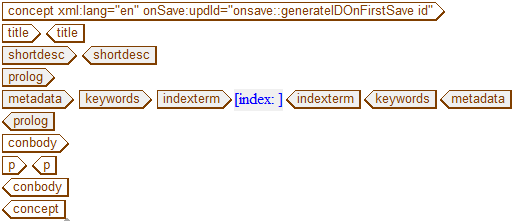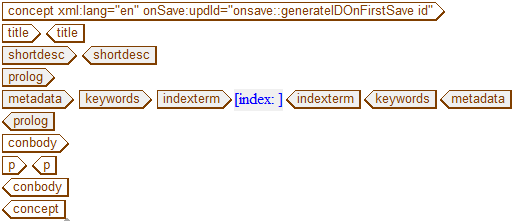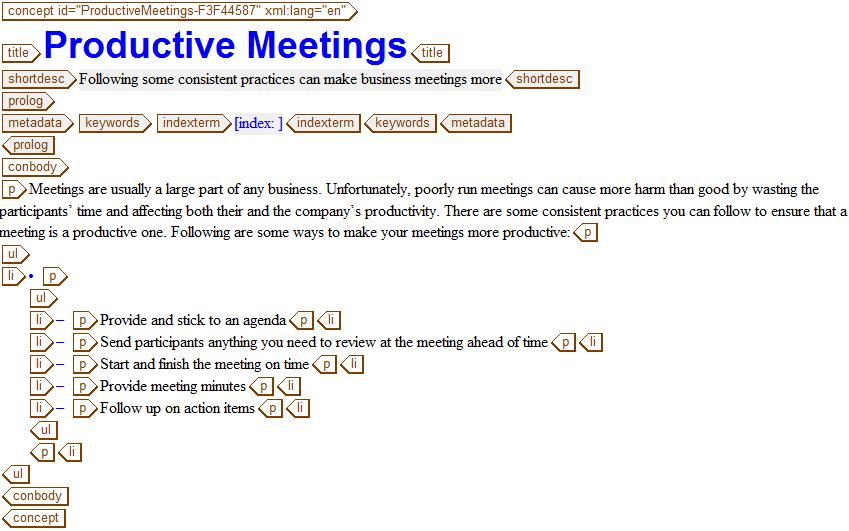Creating a Concept
Before performing this exercise, start Arbortext Editor. If necessary, turn on full tags with > .
For this and the following exercises, you will be creating some DITA topics that will eventually be used to develop a DITA map. Be sure to save the topics in a location where you can retrieve them later, such as on your Windows desktop.
Follow these steps to create a Concept topic:
1. Choose > .
The New Document dialog box opens.
2. In the New Document dialog box, select DITA Technical Content in the Category list and DITA Concept in the Type list and then click OK.
A DITA Concept template is loaded into the Arbortext Editor window:
3. Enter the following text in the title tag:
Productive Meetings
4. Enter the following text in the shortdesc tag:
Following some consistent practices can make business meetings more productive.
5. Enter the following text in the p tag inside of the conbody tag:
Meetings are usually a large part of any business. Unfortunately, poorly run meetings can often cause more harm than good by wasting the participants' time and affecting both their and the company's productivity. There are some consistent practices you can follow to ensure that a meeting is a productive one. Following are some ways to make your meetings more productive:
6. Place your cursor after the p tag and press ENTER to display the Quick Tags menu.
7. Click on ul (unordered list) in the menu to insert a bullet list into the document.
8. Enter the following items into the list, inserting additional li (list item) tags as needed:
◦ Provide and stick to an agenda
◦ Send participants anything you need to review at the meeting ahead of time
◦ Start and finish the meeting on time
◦ Provide meeting minutes
◦ Follow up on action items
9. Save the document with the name prodMeetings.dita.
Note that Arbortext Editor automatically assigns an ID to the top topic tag when you first save it.
Your completed Concept should look like this:
Parent topic