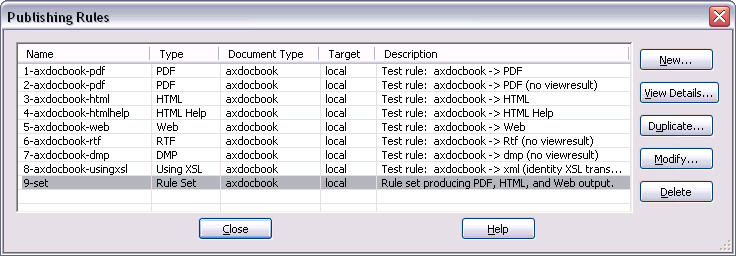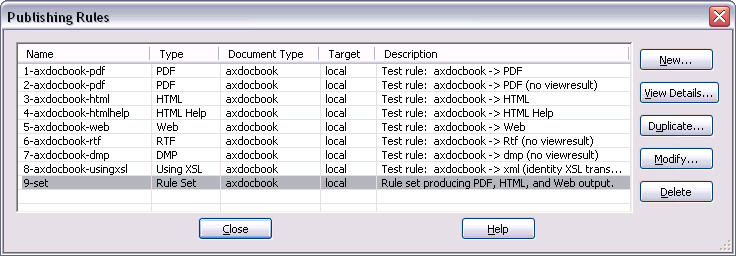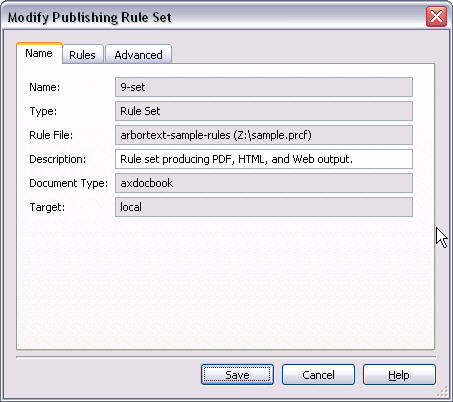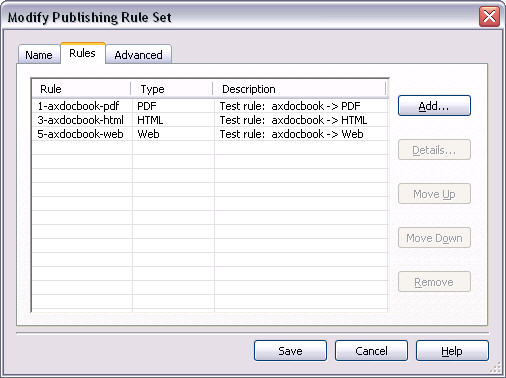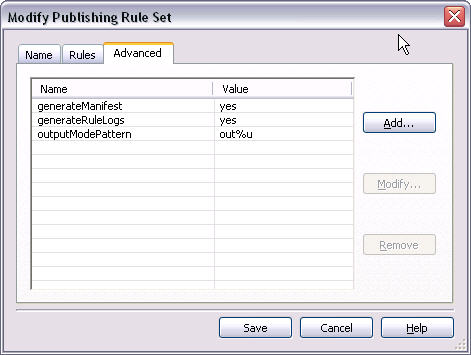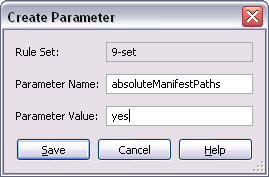Adding a Publishing Rule Set Parameter
This example uses the publishing rule set from the sample publishing rules file located at:
Arbortext-path\samples\publishingrules\sample.prcf
You will need to put it into a supported publishing rules directory accessible to your system, either your home directory or a custom\publishingrules directory, so that Arbortext Editor can find it automatically. If you are not sure of the location of your home directory, you can choose > and find Home directory in the list.
The following example shows how to add the absoluteManifestPaths rule set parameter to the Advanced tab for the sample publishing rule set.
1. Open > > and choose the rule set.
2. Choose Modify to open Modify Publishing Rule Set.
3. On the Name tab, all rule or rule set identification information is displayed.
4. Choose the Rules tab to view the list of publishing rules in the rule set.
5. Choose the Advanced tab. The list displays the advanced parameters and their values for the rule. If some parameters are using defaults, they may not be listed.
6. Choose Add to add the absoluteManifestPaths publishing rule set parameter.
Click Save to save the absoluteManifestPaths parameter to the list of Advanced parameters.
7. Click Save again to save the parameter with the rule definition. The next time you publish with this rule set, the manifest file will be generated using absolute paths.