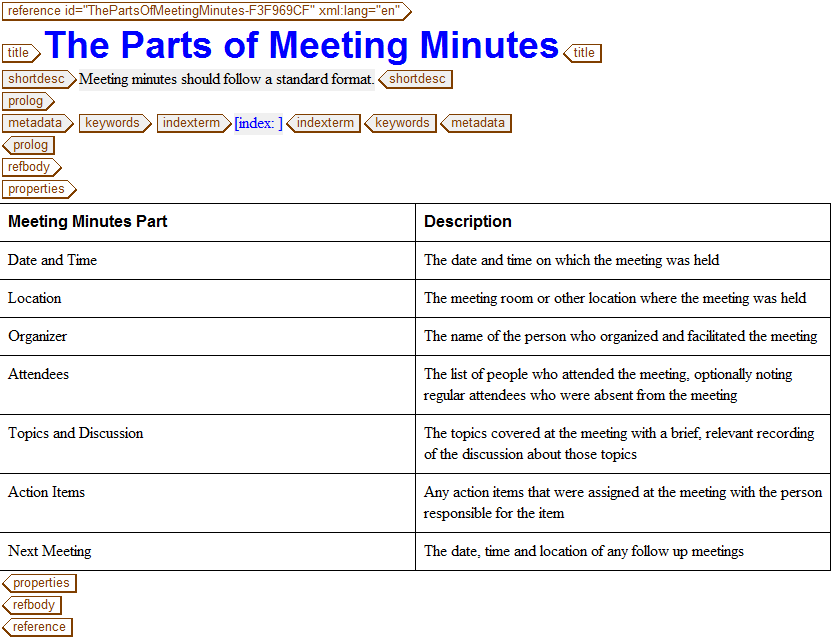Creating a Reference
Follow these steps to create a Reference topic:
1. Choose > .
The New Document dialog box opens.
2. In the New Document dialog box, select DITA Technical Content in the Category list and DITA Reference in the Type list and then click OK.
A DITA Reference template is loaded into the Arbortext Editor window:
3. Enter the following text in the title tag:
The Parts of Meeting Minutes
4. Enter the following text in the shortdesc tag:
Meeting minutes should follow a standard format.
5. Select and delete all of the tags inside of the refbody tag.
One way you can select all of the content in the tag is to place the cursor to the right of the opening refbody tag and press CTRL+E.
6. Use Quick Tags or > to insert a properties tag inside of refbody.
The properties tag appears as a table in the Edit view:
7. Select the Value column and choose > > .
The column is deleted from the table.
8. Select the text Type in the first cell of the header row and replace it with the following text:
Meeting Minutes Part
9. Press TAB twice and enter the following text in the first cell of the next row:
Date and Time
10. Press TAB and enter the following text in the second cell of the row:
The date and time on which the meeting was held
11. Add the following additional properties and descriptions to the table using either > > , the
Insert Row Below
toolbar button, or the TAB key to insert additional rows as needed:
Location | The meeting room or other location where the meeting was held |
Organizer | The name of the person who organized and facilitated the meeting |
Attendees | The list of people who attended the meeting, optionally noting regular attendees who were absent from the meeting |
Topics and Discussion | The topics covered at the meeting with a brief, relevant recording of the discussion about those topics |
Action Items | Any action items that were assigned at the meeting with the person responsible for the item |
Next Meeting | The date, time and location of any follow up meetings |
12. Save the Reference with the name meetingMinutes.dita.
Your completed Reference should look like this:
Parent topic
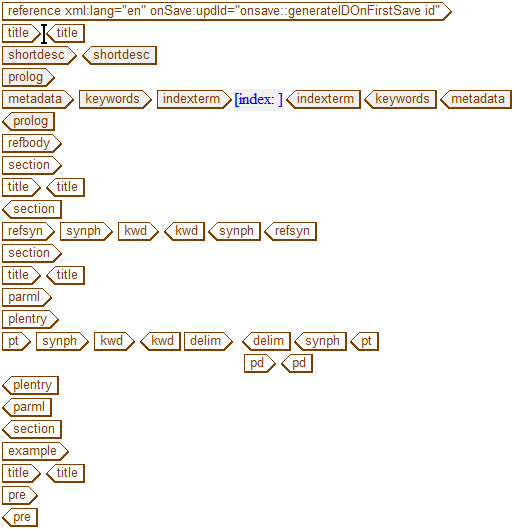
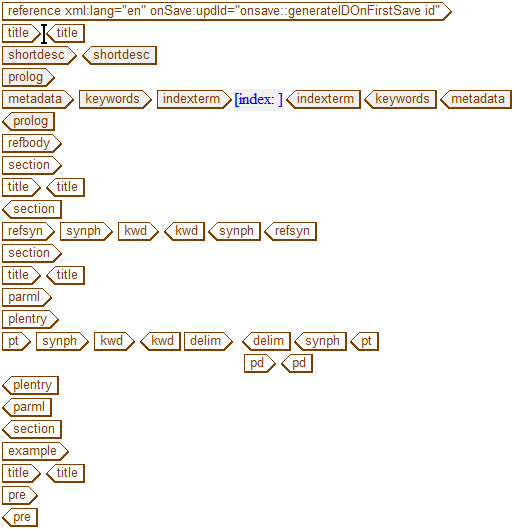

 toolbar button, or the TAB key to insert additional rows as needed:
toolbar button, or the TAB key to insert additional rows as needed: