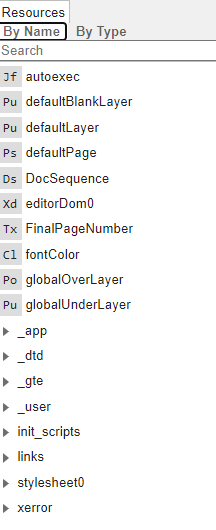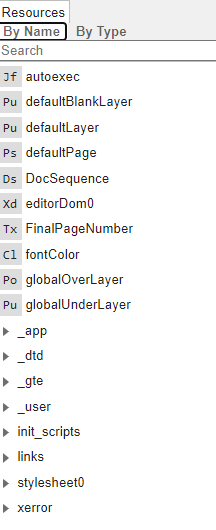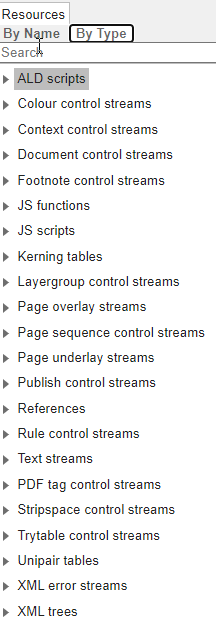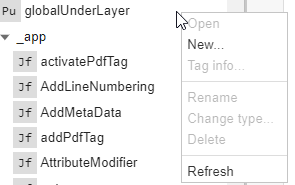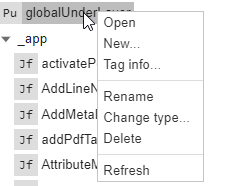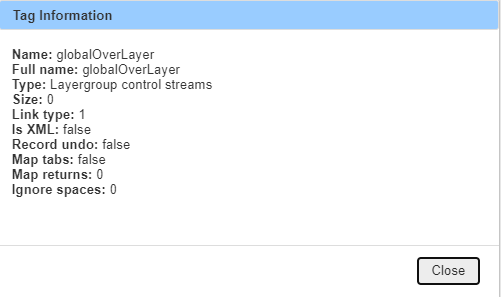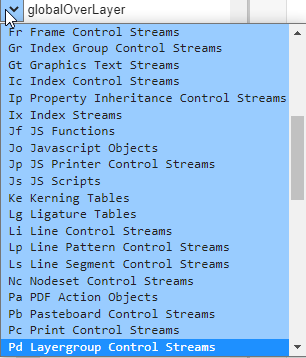Resource Panel Updates
Improved Sorting
The sorting order of the tags displayed in the resources panel of the debugger has been improved to make it easier to find the tag you’re looking for.
The ‘By Name’ list now sorts lower and upper case names together and puts namespaces at the bottom of the list.
The ‘By Type’ list now lists the tags by name within the type grouping.
Drag and Drop
This release provides drag and drop within the different views in the Resource Panel.
• In the By Name view, individual tags can be dragged to other namespaces to move that tag (effectively renaming it) into that namespace.
• In the By Type view, individual tags can be dragged to other tag types to change the type.
Simply click on the tag, hold the mouse button down and drag it to the target folder in the resource tree.
Context Menu
For 12.1.0.0 we have removed the icons to delete and create new tags. Instead, a right-click context menu is provided. Behaviour is slightly different depending on whether a tag is selected or not.
With no tag selected, the right click will show the following menu:
From here, the user can create a new tag and refresh the tag list.
With a tag selected, the following menu is provided:
This menu provides options to:
• Open the selected tag in a new tab
• Create a new tag
• Open the Tag Info pop-up dialog:
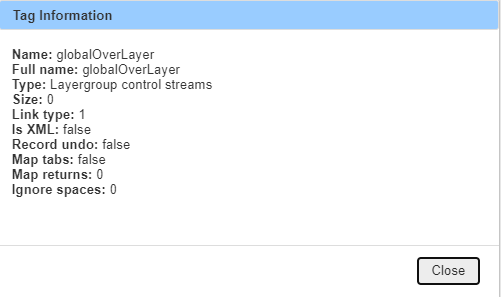
• Rename the current tag — this will allow the name field to be edited
• Change the tag type — this will activate the tag type drop-down to the left of the tag name:
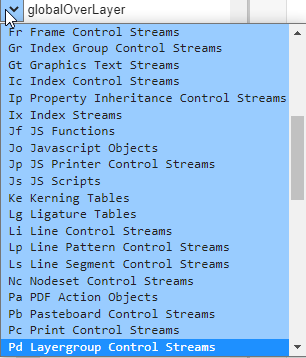
• Delete the selected tag (with a confirmation)
• Refresh the tag list