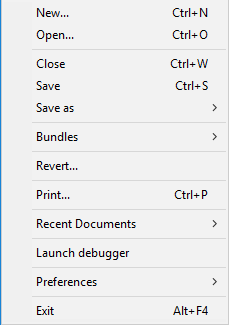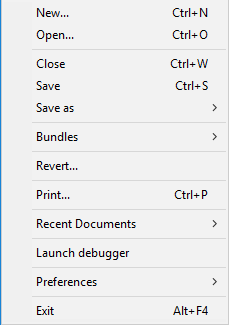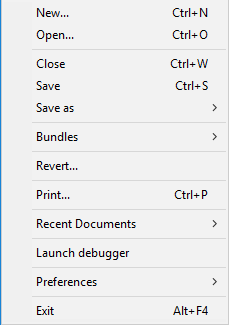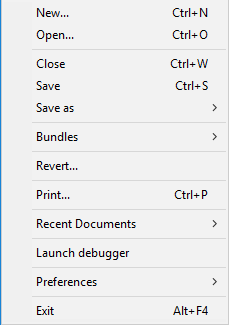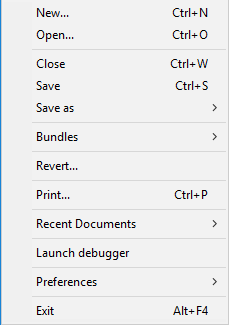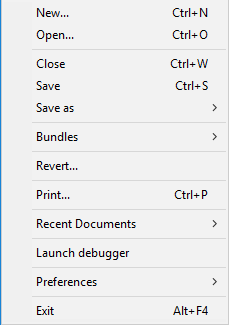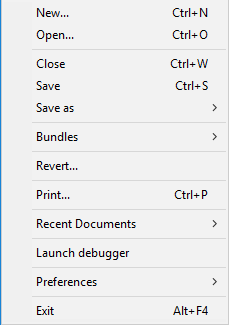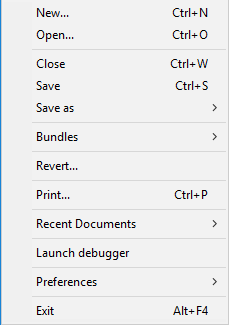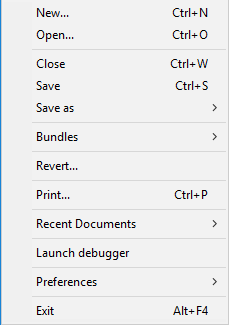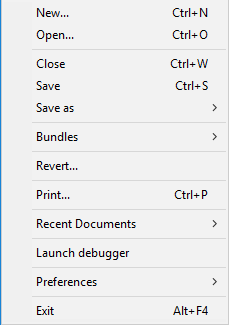New Menu Structure
Menu Overview
For the 12.0.0.0 release of Arbortext Layout Developer we have provided a new structure to the menus to compliment the updated toolbars. The main reason behind this change is that the way in which users develop templates has changed since the menus were constructed many years ago.
The top level menus are structured to reflect the way in which the Formatting Object Model groups objects. Alongside the normal File, Edit and View menus, features are grouped into Document, Layout, Content and Tag menus. Each of these will be described below. The Window, Library and Help menus follow.
File
The File menu has been simplified a little. The ‘Save as’ options have been grouped together, as have all the different Application Preferences.
Edit
The Edit menu has been simplified to provide only the undo/redo and cut/copy/paste options.
View
The View menu now focusses on the WYSIWYG view. There are options to change the current page view, to navigate pages and to zoom. The guides options are provided here together with ruler options.
Document
The Document menu simply contains the reformat options, Document configuration and the Font usage menu item.
The tag-related menu items are located within Content
Layout
The Layout menu provides tools for the currently active page including page size, over/underlays and also access to the frame properties menus.
Content
The Content menu covers tall things related to tags.
The Tags sub-menu provides the Browse Tags option alongside create, rename, delete and so on. Namespaces is as before, providing options to save and load. Control streams groups the different control stream menu items such as Print, Index and Colour control streams. Formatting tables includes ligature and kerning tables. Content controls are tools to apply context control streams and transformations to tags.
Text
The Text menu provides access to formatting properties and options related to the text of tags.
The Formatting properties sub-menu provides access to the inline and paragraph property lists:
The Insert sub-menu allows users to insert different things into the text:
The Whitespace sub-menu provides the whitespace handling options for the text stream. Then finally in this menu are Spelling and Search/replace.
Restoring Old Menus
Of course, old menus are still available and can be used, especially if a fully customised environment is used. Should you wish to bring back the pre-version 12.0.0.0 default menus, use the tprefl =11 macro (tprefl=12 will bring back the version 12 toolbars and menus) or select the option in the Application Preferences dialog.