Sharing an Experience Model
To share an Experience model published to a Personal Design Share Service or to a Enterprise Design Share Service, do the following:
1. Open the Share window using one of the following methods:
◦ Click  next to the model in the Personal Design Share Service. The Share window opens.
next to the model in the Personal Design Share Service. The Share window opens.
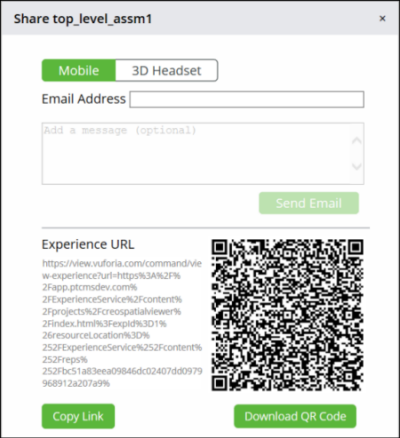
In Personal Design Share Service, the share window is different for Restricted and Public Access. The Restricted Access share window is like the Enterprise Design Share Service. |
◦ Click the designated Enterprise Design Share tab and enter your PTC credentials to authenticate to the Enterprise Design Share Service for your organization. In the Model Dashboard tab, click  to share the model with others. The Share window opens.
to share the model with others. The Share window opens.
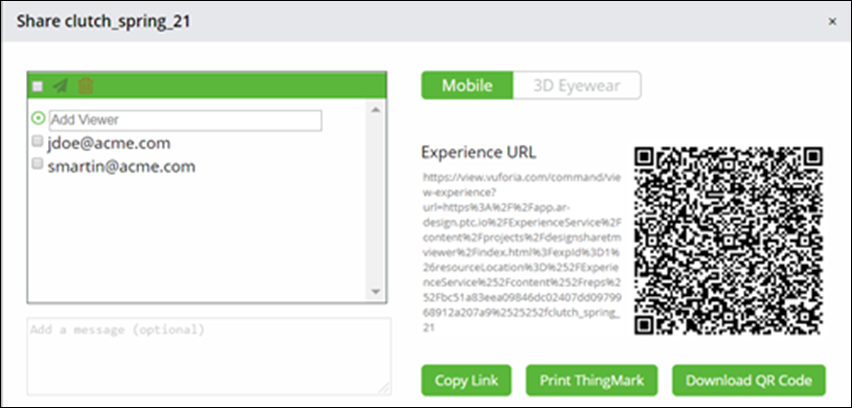
2. Select Mobile or 3D Headset to view the model.
3. Send a generated email with links to the model, using one of the methods below, depending on whether you are publishing to a Personal Design Share Service or to a Enterprise Design Share Service:
◦ For the Personal Design Share Service, enter the email address of a user having a PTC.com account to whom you want to share the models. Add a message if you like and click Send Email.
◦ For the Enterprise Design Share Service, select the viewers with whom you want to share the models, add a message, if you like, and then click  .
.
To add a viewer, enter the email address in the Add Viewer text box and select  to delete a viewer. to delete a viewer. |
4. An email with a link to the experience model is sent.
5. Alternatively, you have an option to copy the experience URL or download its QR code for sharing the experience with others. For restricted experiences any user that you share with will need to be part of the shared list, otherwise they will not be able to access the experience.
◦ Click Copy Link to copy the link to the experience model. You can send the link to the viewer in an email or a message.
◦ Click Download QR Code to download the QR code of the experience model.
6. On the PTC experience portal, set the Access to Restricted to restrict the experience to only those with whom you have shared the model. The Public Access allows all to view the experience.