Viewing PDF Service Information
When you view service information that is contained in a PDF document, that document is displayed through a PDF viewer. However, PTC Arbortext Content Delivery does not open the entire PDF document at once. Instead, to improve performance the document is opened in a series of page chunks and only the first chunk is loaded for viewing. Your administrator determines the size of the PDF chunk.
At the bottom of the plug-in, the following option enable you to open the next chunk in the PDF document:

Click on the arrow buttons to move back and forth in the chunks. Click on the drop-down menu to select the chunk you want to view:

If you want to load the entire document for viewing, click the Entire Document button  next to the page option.
next to the page option.
 next to the page option.
next to the page option.At the top of the plug-in is the Find in Page option:

You can use this option to search the PDF document. Enter your search in the option and PTC Arbortext Content Delivery displays the number of results for your search in the document:

Click the arrows to move back and forth between the occurrences of the search term in the document. Click the X to clear the search.
When you open a PDF document from the global search results, the Find in Page option automatically displays the search term or terms from the search and the number of occurrences of the search terms in the PDF document. Search terms are also highlighted inside of the PDF itself.
Mobile Touch Interface
A resize button is available next to  for viewing PDF on the mobile interface, as shown highlighted in the following image. Tapping this button opens the PDF in full view. When you tap the resize button, the PDF is resized to its original size.
for viewing PDF on the mobile interface, as shown highlighted in the following image. Tapping this button opens the PDF in full view. When you tap the resize button, the PDF is resized to its original size.
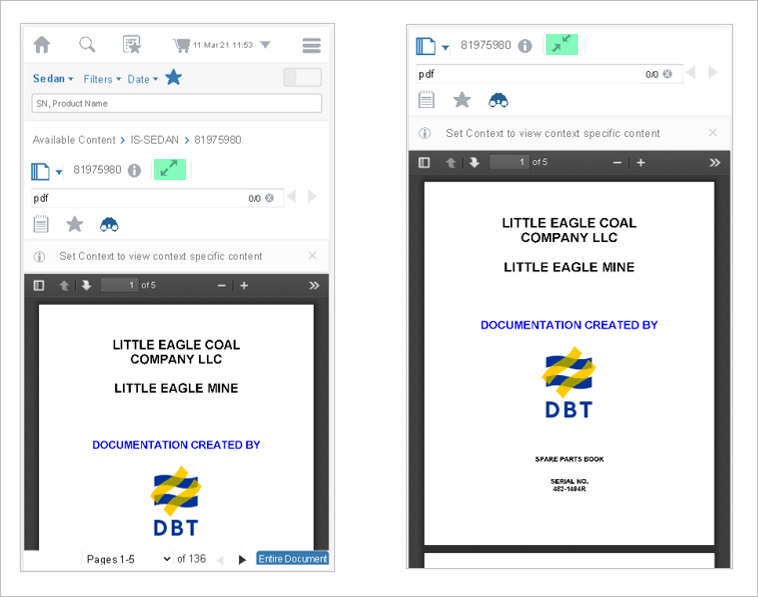
The Find bar for IEXML and PDF is hidden by default unless you are coming from the search page. Tap the binocular icon ( ) to toggle visibility of the Find bar. When you tap the
) to toggle visibility of the Find bar. When you tap the  , the applicability information is shown directly in a pop up window.
, the applicability information is shown directly in a pop up window.