Task Monitor Reports
Along with the general options, a new Generate Report button is made available on the Monitor Tasks tab. This feature enables you to create and save reports of all the monitor tasks. The reports are in MS Excel sheet format and can be used for debugging an issue or keeping track of the tasks executed. Reports will always be generated for all the Task Monitor tasks, independent of the task type selected under All Tasks. The following image shows the Generate Report button highlighted.

When you click the Generate Report button, a new processing window is opened in the browser. Once the reports are generated and zipped, the TaskMonitorLogs.zip is available for download. Once the reports are downloaded, close the processing window. The zip contains the following items:
• Summary Report
• Individual task-level Report
• Task Logs
Summary Report
Summary Report is a high-level task monitor report that consists of columns displaying the Task ID, Task Name, Status, Start and End Date, Time Consumed by a task, Comments, and Description. Each Task ID is a link that opens the individual task-level report.
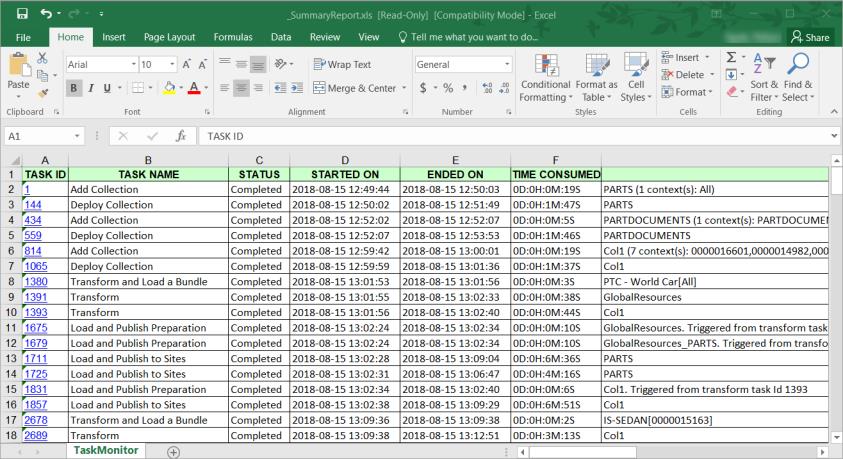
Individual Task-Level Report
Each individual task-level report contains two worksheets—Task Monitor and Input Parameter.
• The Task Monitor sheet of the report consists of columns displaying Task ID, Task Name, Status, Status, Start and End Date and Time, Time Consumed by a task, and Comments. The report contains tasks and their sub-tasks in the order of execution.

• The Input Parameter sheet of the report consists of two columns displaying the name of the input parameter and its value. This sheet contains all the parameters used while execution of the task.
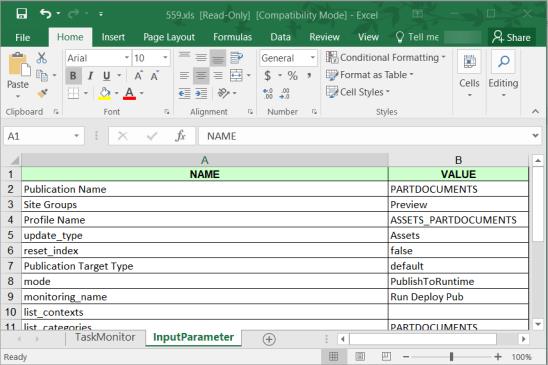
Task Logs
Task logs contain logs of all incomplete tasks having the following status:
• In Progress
• Aborted
• Pause_Failed
• Failed