Configuring PTC Arbortext Content Delivery to Use an External LDAP or ADS System
When deploying PTC Arbortext Content Delivery you can use an enterprise identity management (LDAP) system to manage your users. You must configure PTC Arbortext Content Delivery to access this external user information. Active Directory Services (ADS) is a directory services database implemented by Microsoft, which supports LDAP.
|
|
The external LDAP and ADS related configuration is now managed through the Configurator.
|
To configure PTC Arbortext Content Delivery for external/corporate LDAP or ADS, perform the following steps on the Configurator UI:
1. In the External LDAP/ADS Configuration section, in the Configuration Type list, select one of the three options:

In the figure,
◦ None—Skip External LDAP/ADS Configuration
◦ External LDAP—Configure External/Corporate LDAP
◦ Active Directory Services—Configure Microsoft ADS
2. If you are not skipping the LDAP/ADS configuration, configure the selected option properties as follows.
◦ To Configure External/Corporate LDAP perform the following steps in the Configurator UI:
1. Enter the appropriate values for Hostname and Port.
2. Enter the LDAP Password.
3. Enter the appropriate Server Administrator Distinguished Name value.
4. Enter the appropriate Directory Service Name value.
5. Enter Search Base values.
6. Enter Base Filter values.
7. Enter Role Filter values.
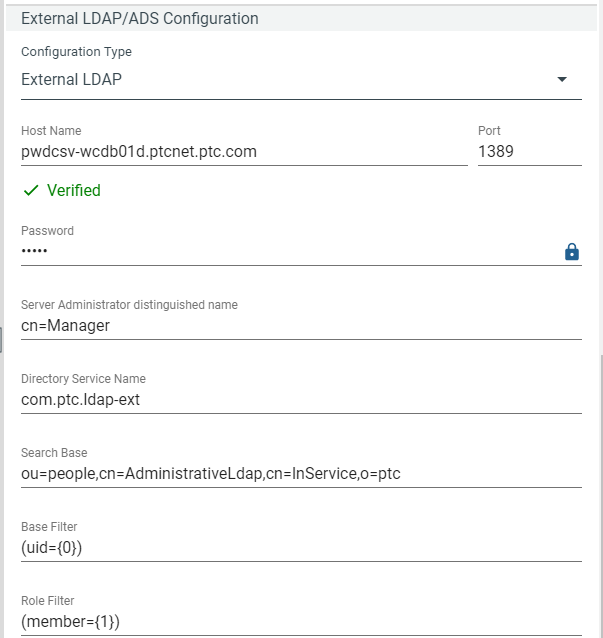
◦ You can configure the Active Directory Server, in the following ways:
▪ Configuring Active Directory Server using sAMACCountName:
a. Enter the appropriate values for Hostname and Port.
b. Enter the ADS Password.
c. Enter the appropriate Server Administrator Distinguished Name value.
d. Enter the appropriate Directory Service Name value.
e. Enter Search Base values.
f. Enter the Mapping cn value.
g. Enter the Object Class value.
h. Enter the Base Filter, the Role Filter and the Unique Id Attribute with value as sAMACCountName.

▪ Configuring Active Directory Server using uid:
1. Enter the appropriate values for Hostname and Port.
2. Enter the ADS Password.
3. Enter the appropriate Server Administrator Distinguished Name value.
4. Enter the appropriate Directory Service Name value.
5. Enter Search Base values.
6. Enter the Mapping cn value.
7. Enter the Object Class value.
8. Enter the Base Filter, the Role Filter and the Unique Id Attribute with value as uid.
For configuration to work, Active Directory Server should have the uid configured. |
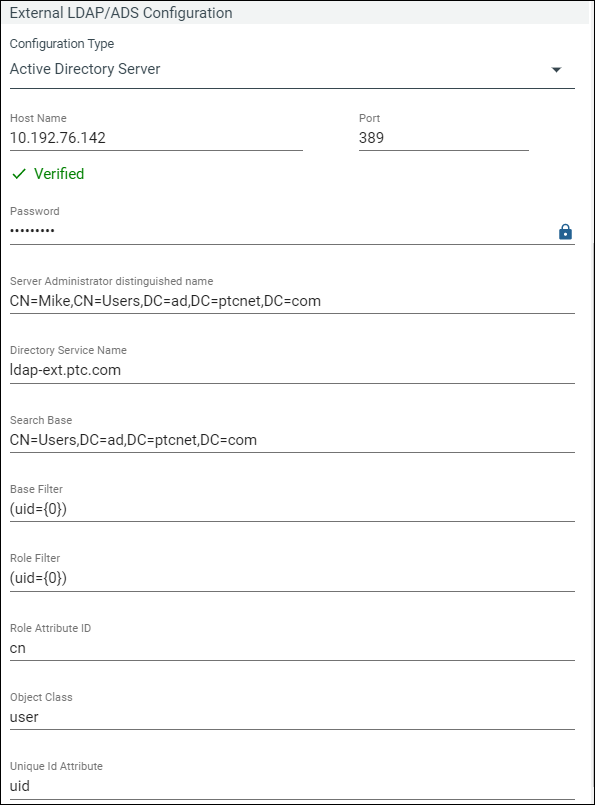
In the above images, • Search Base—The starting point for the search in the directory tree. • cn—Common Name • Unique Id attribute—Unique Attribute Identifier for the user • Object Class—The Active Directory attribute Object Class represents the classification of user objects in the Active Directory schema hierarchy Values shown in the above images are for example only. Provide actual values according to your LDAP/ADS system. |
3. Restart the JBoss server.
4. Navigate to the PTC Arbortext Content Delivery administrator page, add an external user, and assign a profile to this external user.
5. Login to PTC Arbortext Content Delivery with this external user.